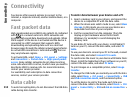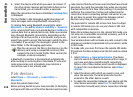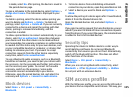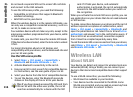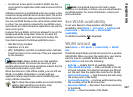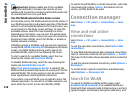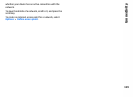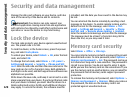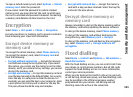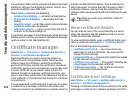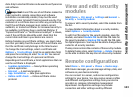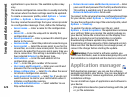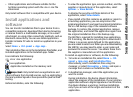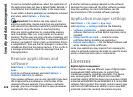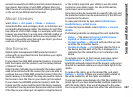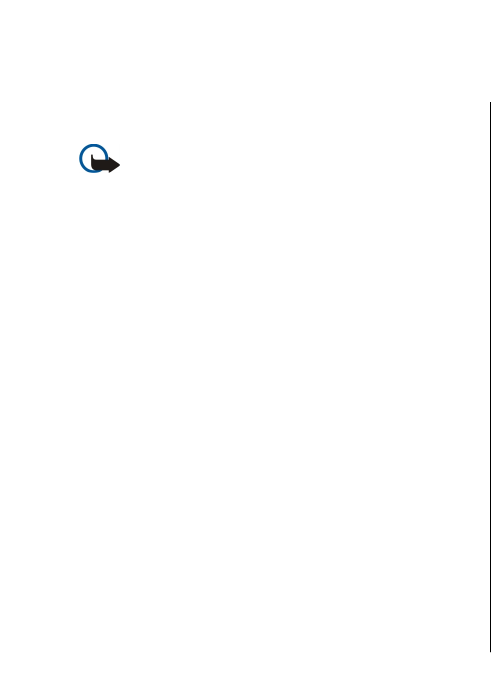
Security and data management
Manage the data and software on your device, and take
care of the security of the device and its contents.
Important: Your device can only support one
antivirus application. Having more than one application
with antivirus functionality could affect performance and
operation or cause the device to stop functioning.
Lock the device
The lock code protects your device against unauthorised
use. The preset code is 12345.
To lock the device, in the home screen, press the power
key, and select Lock phone.
To unlock your device, select Unlock > OK, enter the lock
code, and select OK.
To change the lock code, select Menu > Ctrl. panel >
Settings and General > Security > Phone and SIM
card. Enter the old code and then the new code twice. The
new code can be 4-255 characters long. Both alphabets
and digits can be used, and both uppercase and lowercase
alphabets are possible.
Write down the new code, and keep it secret and in a safe
place separate from your device. If you forget the lock code
and your device is locked, you must take the device to a
Nokia authorised service facility and additional charges
may apply. To unlock the device, the software must be
reloaded, and the data you have saved in the device may
be lost.
You can also lock the device remotely by sending a text
message to the device. To enable remote locking, and to
define the text for the message, select Menu > Ctrl.
panel > Settings and General > Security > Phone
and SIM card > Remote phone locking > Enabled.
Enter the remote lock message, and confirm the message.
The message must be at least 5 characters long. Write
down the text, as you may need it later.
Memory card security
Select Menu > Office > File mgr..
You can protect a memory card with a password to prevent
unauthorised access. To set a password, select Options >
Memory card password > Set. The password can be up
to 8 characters long and is case-sensitive. The password is
stored in your device. You do not need to enter it again
while you use the memory card on the same device. If you
use the memory card on another device, you are asked for
the password. Not all memory cards support password
protection.
To remove the memory card password, select Options >
Memory card password > Remove. When you remove
the password, the data on the memory card is not
protected against unauthorised use.
120
Security and data management