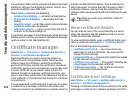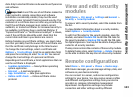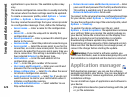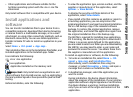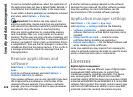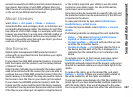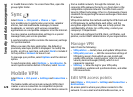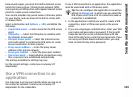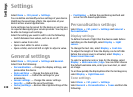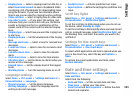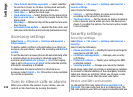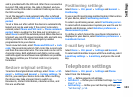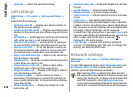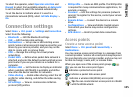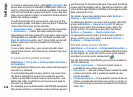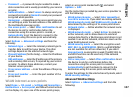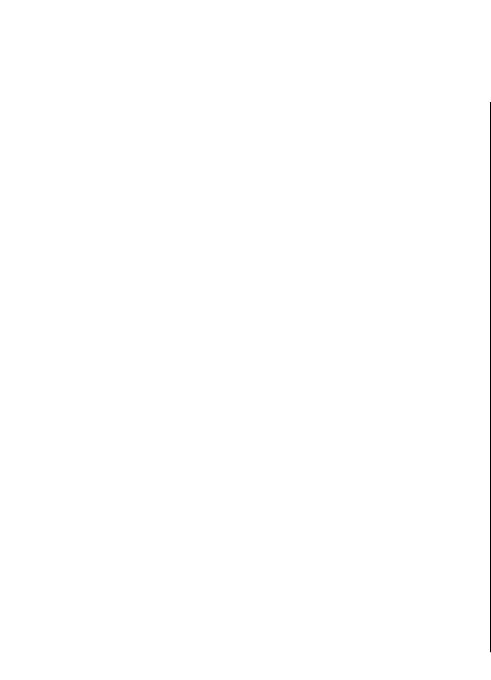
Settings
Select Menu > Ctrl. panel > Settings.
You can define and modify various settings of your device.
Modifying these settings affects the operation of your
device across several applications.
Some settings may be preset for the device or sent to you
in a special message by your service provider. You may not
be able to change such settings.
Select the setting you want to edit to do the following:
• Switch between two values, such as on or off.
• Select a value from a list.
• Open a text editor to enter a value.
• Open a slider, and scroll left or right to adjust a value.
General settings
Select Menu > Ctrl. panel > Settings and General.
Select from the following:
• Personalisation — Change the display settings, and
personalise the device.
• Date and time — Change the date and time.
• Enhancement — Define the settings for your
accessories.
• Sensor settings — Change the sensor settings.
• Security — Define the security settings.
• Factory settings — Restore the original settings of the
device.
• Positioning — Define the positioning method and
server for GPS-based applications.
Personalisation settings
Select Menu > Ctrl. panel > Settings and General >
Personalisation.
Display settings
To define the level of light that the device needs before
switching on the backlight, select Display > Light
sensor.
To change the text size, select Display > Font size.
To adjust the length of time the display can be left idle
before the screen saver is activated, select Display >
Power saver time-out.
To select a welcome note or logo for the display, select
Display > Welcome note / logo. You can either choose
the default welcome note, enter your own text, or select
an image.
To set how quickly the display dims after the last keypress,
select Display > Light time-out.
Tone settings
Select Menu > Ctrl. panel > Settings.
Select General > Personalisation > Tones and from the
following:
130
Settings