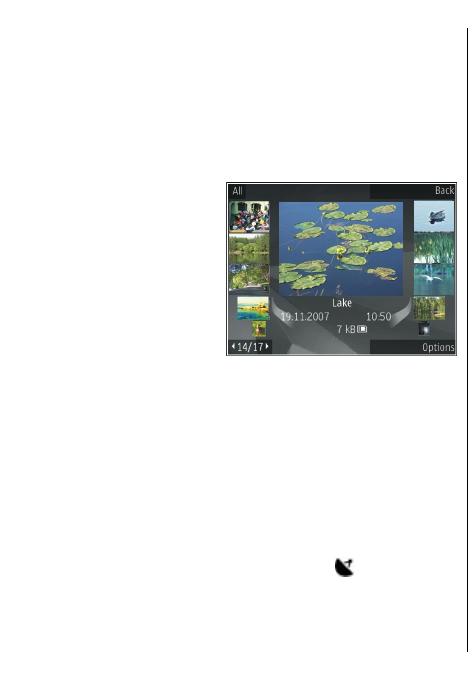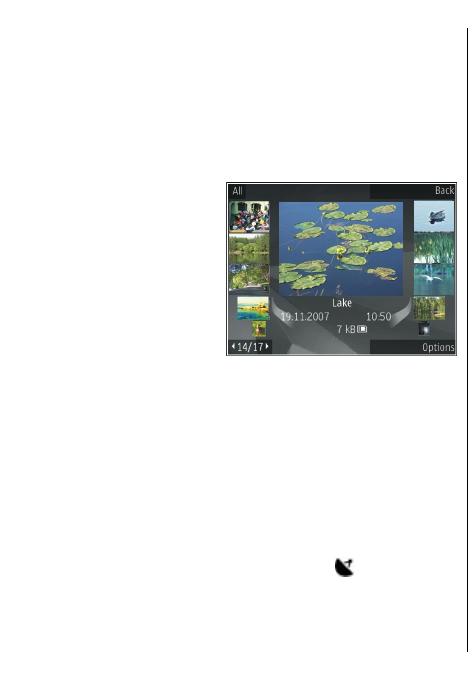
View images and videos
Select Menu > Media > Gallery > Images and from
the following:
• All — View all images and videos.
• Captured — View images captured and video clips
recorded with the camera of your device.
• Downloads — View downloaded video clips.
Images and video
clips can also be
sent to you from a
compatible device.
To be able to view a
received image or
video clip in Photos,
you must first save
it.
The images and
video clip files are in a loop and ordered by date and
time. The number of files is displayed. To browse the
files one by one, scroll left or right. To browse files in
groups, scroll up or down.
To open a file, select the file. When an image opens, to
zoom in the image, use the zoom keys. The zooming
ratio is not stored permanently.
To edit an image or a video clip, select Options >
Edit.
To see where an image marked with
was captured,
select Options > Show on map.
To print your images on a compatible printer, select
Options > Print.
To move images to an album for later printing, select
Options > Add to album > Print later.
View and edit file details
Select Menu > Media > Gallery > Images. Go to an
item.
To view and edit image or video properties, select
Options > Details > View and edit and from the
following:
• Tags — View the currently used tags. To add more
tags to the current file, select Add.
• Description — View a free-form description of the
file. To add a description, select the field.
• Location — View GPS location information, if
available.
• Title — View the thumbnail image of the file and
the current file name. To edit the file name, select
the file name field.
• Albums — View in which albums the current file is
located.
• Resolution — View the size of the image in pixels.
• Duration — View the length of the video.
• Usage rights — To view the DRM rights of the
current file, select View.
Organise images and videos
Select Menu > Media > Gallery > Images. You can
organise files as follows:
To view items in the Tags view, add tags to the items.
To view items by months, select Months.
98
Media