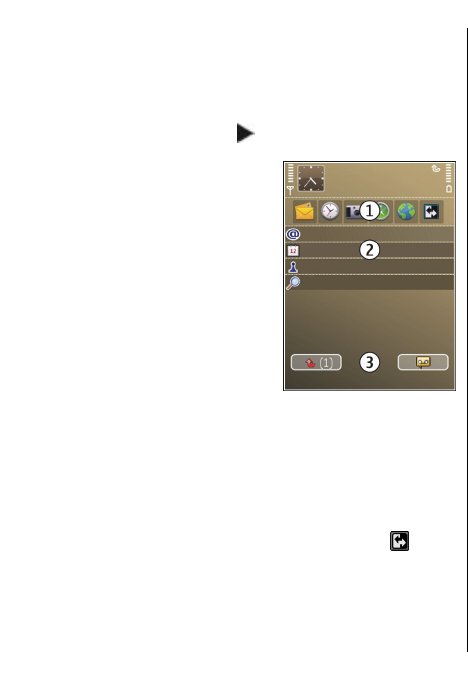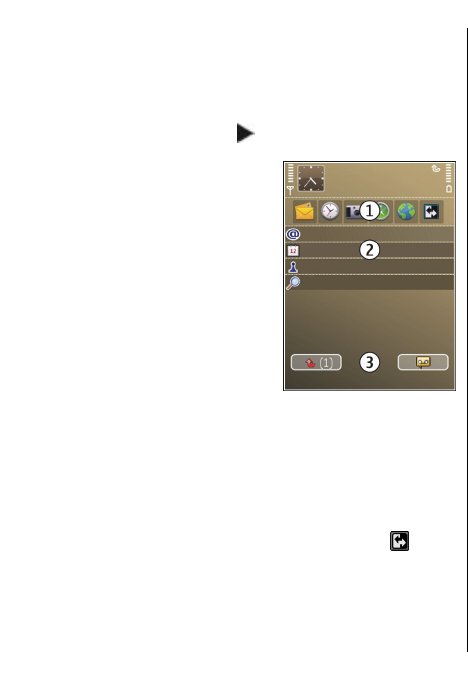
Home screen
In the home screen, you can quickly access your most
frequently used applications, and view at a glance if
you have missed calls or new messages.
Whenever you see the
icon, scroll right to access a
list of available actions. To close the list, scroll left.
The home screen consists of
the following:
1. Application shortcuts. To
access an application,
select the shortcut of the
application.
2. Information area. To
check an item displayed
in the information area,
select the item.
3. Notification area. To
view the notifications,
scroll to a box. A box is
only visible if there are items in it.
You can define two separate home screens for different
purposes, for example, one screen to show your
business e-mail and notifications, and another to show
your personal e-mail. This way, you do not have to see
business-related messages outside office hours.
To switch between the home screens, select
.
To define which items and shortcuts you want in the
home screen, and to set the appearance of the home
screen, select Menu > Ctrl. panel and Modes.
Work on the home screen
To search for contacts in the home screen, start
entering the contact's name. When entering the
characters, press each key once. For example, to enter
"Eric", press 3742. The device suggests matching
contacts. To switch between the alphabetic and
number modes, select Options > Alpha mode or
Number mode. Select the desired contact from the list
of proposed matches. This feature may not be available
in all languages.
To call the contact, press the call key.
To disable the contact search, select Options >
Contact search off.
To check your received messages, select the message
box in the notification area. To read a message, select
the message. To access other tasks, scroll right.
To view your missed calls, select the calls box in the
notification area. To return a call, select a call, and press
the call key. To send a text message to a caller, select a
call, scroll right, and select Send message from the list
of available actions.
To listen to your voice mail, select the voice mail box
in the notification area. Select the desired voice
mailbox, and press the call key.
One-touch keys
With the One-touch keys, you can access applications
and tasks quickly. Each key has been assigned an
application or a task. To change these, select Menu >
Ctrl. panel > Settings and General >
34
New from Nokia Eseries