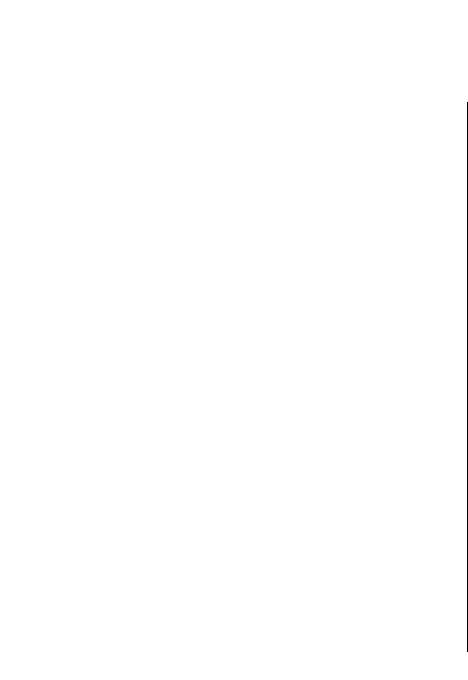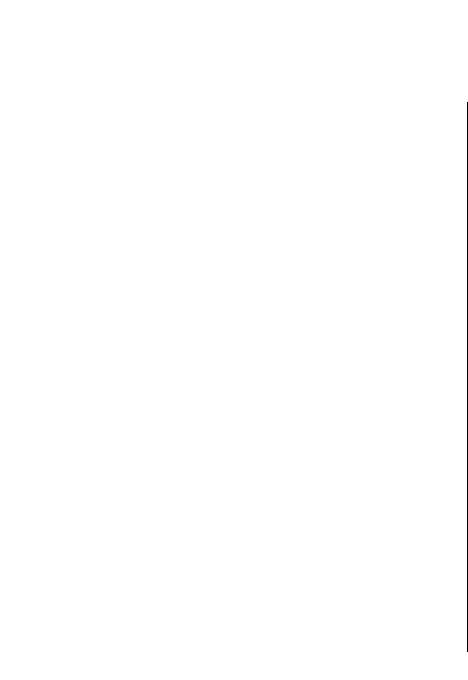
Travelling
Need directions? Looking for a restaurant? Your device
has the tools to get you where you want to be.
Positioning (GPS)
You can use applications such as GPS data to determine
your location or measure distances. These applications
require a GPS connection.
About GPS
The coordinates in the GPS are expressed using the
international WGS-84 coordinate system. The
availability of the coordinates may vary by region.
The Global Positioning System (GPS) is operated by the
government of the United States, which is solely
responsible for its accuracy and maintenance. The
accuracy of location data can be affected by
adjustments to GPS satellites made by the United States
government and is subject to change with the United
States Department of Defense civil GPS policy and the
Federal Radionavigation Plan. Accuracy can also be
affected by poor satellite geometry. Availability and
quality of GPS signals may be affected by your location,
buildings, natural obstacles, and weather conditions.
GPS signals may not be available inside buildings or
underground and may be impaired by materials such
as concrete and metal.
GPS should not be used for precise location
measurement, and you should never rely solely on
location data from the GPS receiver and cellular radio
networks for positioning or navigation.
The trip meter has limited accuracy, and rounding
errors may occur. Accuracy can also be affected by
availability and quality of GPS signals.
Different positioning methods can be enabled or
disabled in positioning settings.
Assisted GPS (A-GPS)
Your device also supports assisted GPS (A-GPS).
A-GPS requires network support.
Assisted GPS (A-GPS) is used to retrieve assistance data
over a packet data connection, which assists in
calculating the coordinates of your current location
when your device is receiving signals from satellites.
When you activate A-GPS, your device receives useful
satellite information from an assistance data server
over the cellular network. With the help of assisted
data, your device can obtain the GPS position faster.
Your device is preconfigured to use the Nokia A-GPS
service, if no service provider-specific A-GPS settings
are available. The assistance data is retrieved from the
Nokia A-GPS service server only when needed.
To disable the A-GPS service, select Menu >
Applications > GPS > GPS data and Options >
74
Travelling