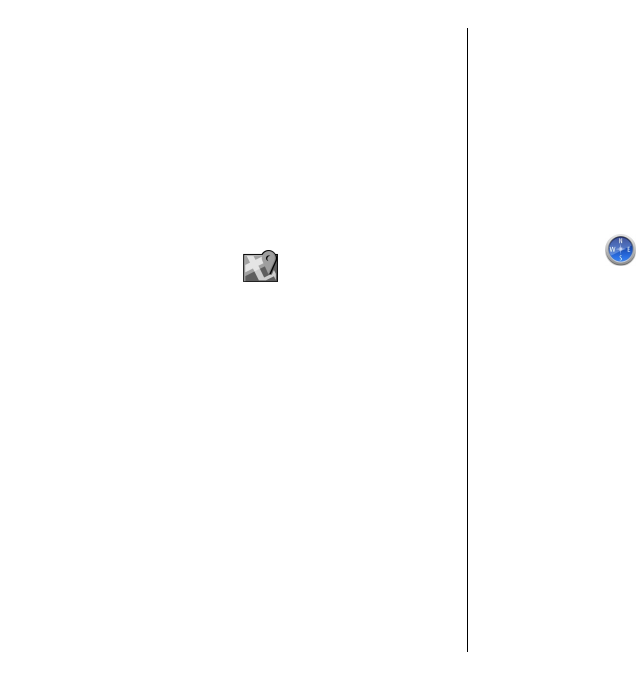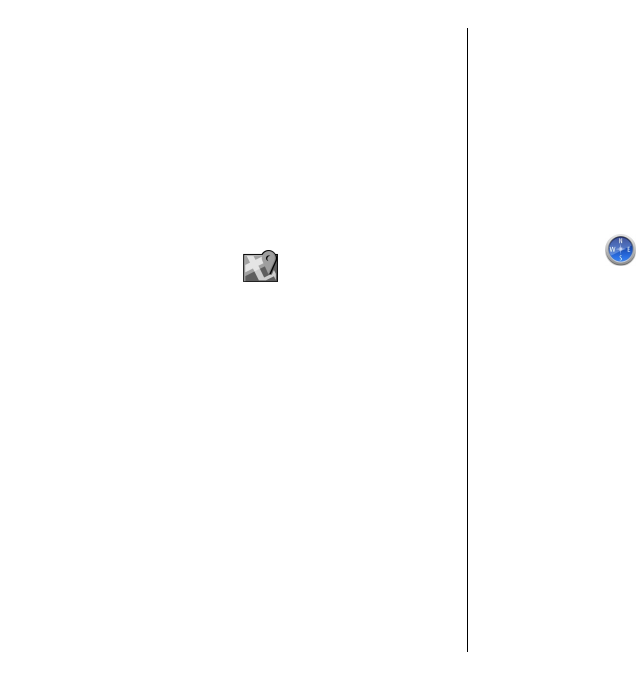
Position requests
You may receive a request from a network service to
receive your position information. Service providers
may offer information about local topics, such as
weather or traffic conditions, based on the location of
your device.
When you receive a position request, the service that
is making the request is displayed. Select Accept to
allow your position information to be sent or Reject to
deny the request.
Landmarks
With Landmarks, you can save the position information
of specific locations in your device. You can sort the
saved locations into different categories, such as
business, and add other information to them, such as
addresses. You can use your saved landmarks in
compatible applications, such as GPS data.
Select Menu > Applications > GPS > Landmarks.
The coordinates in the GPS are expressed using the
international WGS-84 coordinate system.
Select Options and from the following:
• New landmark — Create a new landmark. To make
a positioning request for your current location,
select Current position. To select the location from
the map, select Select from map. To enter the
position information manually, select Enter
manually.
• Edit — Edit or add information to a saved landmark
(for example, a street address).
• Add to category — Add a landmark to a category
in Landmarks. Select each category to which you
want to add the landmark.
• Send — Send one or several landmarks to a
compatible device. Your received landmarks are
placed in the Inbox folder in Messaging.
You can sort your landmarks into preset categories, and
create new categories. To edit and create new
landmark categories, open the categories tab, and
select Options > Edit categories.
GPS data
GPS data is designed to provide route guidance
information to a selected destination, position
information about your current location, and traveling
information, such as the approximate distance to the
destination and approximate duration of travel.
Select Menu > Applications > GPS and GPS data.
Route guidance
Select Menu > Applications > GPS > GPS data and
Navigation.
Start the route guidance outdoors. If started indoors,
the GPS receiver may not receive the necessary
information from the satellites.
Route guidance uses a rotating compass on the device
display. A red ball shows the direction to the
destination, and the approximate distance to it is
shown inside the compass ring.
Route guidance is designed to show the straightest
route and the shortest distance to the destination,
76
Travelling