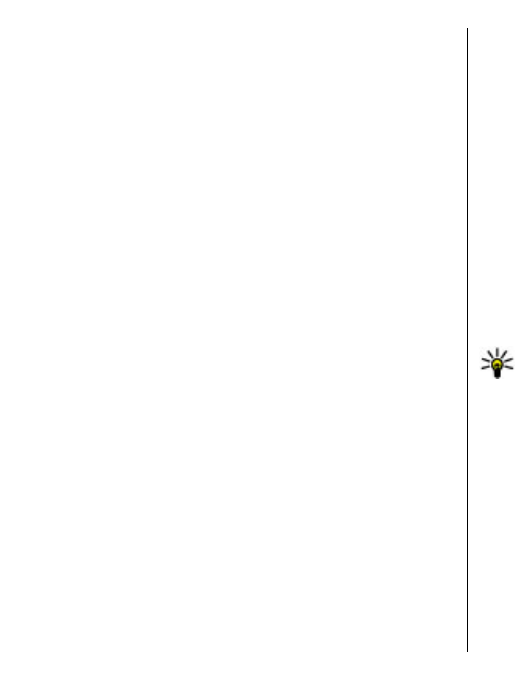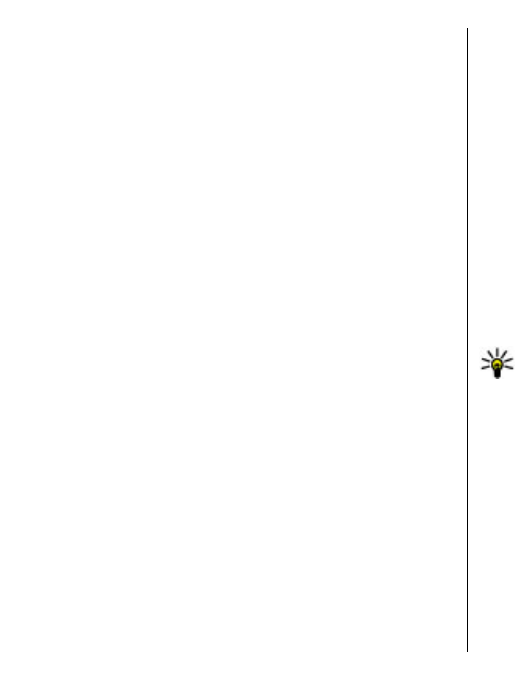
folder, to C:\Nokia or E:\Nokia in your device. When
you select the folder to transfer, the items are
synchronised in the corresponding folder in the other
device, and vice versa.
Use shortcuts to repeat a transfer
After a data transfer, you can save a shortcut with the
transfer settings to the main view to repeat the same
transfer later.
To edit the shortcut, select Options > Shortcut
settings. For example, you can create or change the
name of the shortcut.
A transfer log is shown after every transfer. To view the
log of the last transfer, select a shortcut in the main
view and Options > View log.
Handle transfer conflicts
If an item to be transferred has been edited in both
devices, the device attempts to merge the changes
automatically. If this is not possible, there is a transfer
conflict. Select Check one by one, Priority to this
phone, or Priority to other phone to solve the
conflict.
Set up your e-mail
Your Nokia Eseries device works the same hours as you,
and at the same speed. Keep your e-mail, contacts, and
calendar synchronised - quickly and conveniently with
high speed connections.
When setting up your e-mail, you may be prompted for
the following information: user name, e-mail type,
incoming mail server, incoming mail server port,
outgoing mail server, outgoing mail server port,
password, or access point.
With the E-mail wizard, you can set up business e-mail
accounts, such as Microsoft Exchange, or internet e-
mail accounts, such as Google's e-mail services. The
wizard supports POP/IMAP, and ActiveSync protocols.
If you are setting up your business e-mail, ask your
company IT department for details. If you are setting
up your internet e-mail, see your e-mail service
provider’s website for details.
To start the E-mail wizard:
1. In the home screen, scroll to the E-mail wizard.
2. Enter your e-mail address and password. If the
wizard is not able to configure your e-mail settings
automatically, select your e-mail account type, and
enter the related settings.
Tip: If you have not configured your mailbox,
press the e-mail key to start the E-mail wizard.
If your device contains additional e-mail clients, those
are offered to you when you start the E-mail wizard.
Antennas
Your device may have internal and external antennas.
Avoid touching the antenna area unnecessarily while
the antenna is transmitting or receiving. Contact with
antennas affects the communication quality and may
cause a higher power level during operation and may
reduce the battery life.
20
Get started