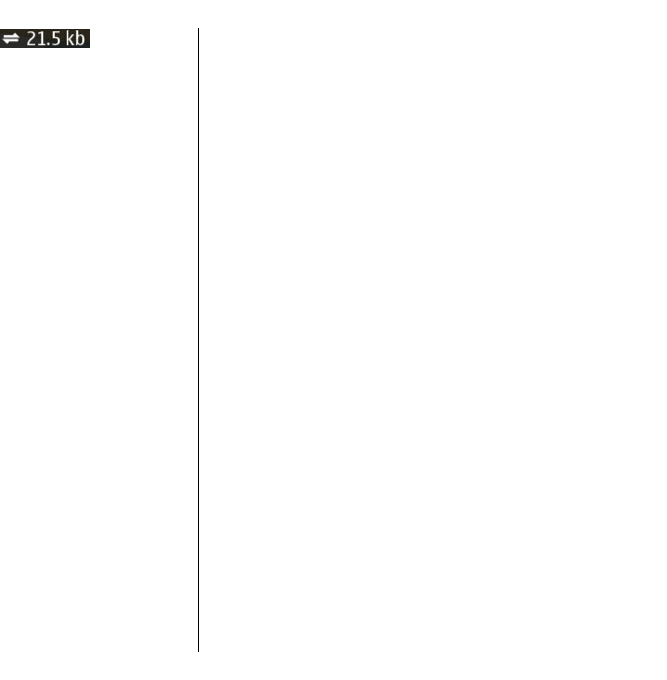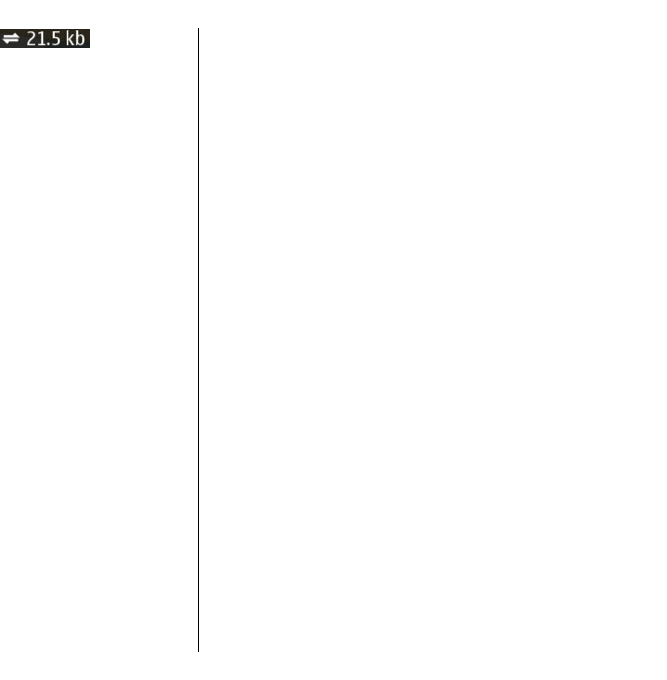
The data transfer indicator shows the
internet connection used, and the amount of data
transferred since the application started.
Find locations
To search for locations, press the scroll key and select
Explore. Start entering the location name in the search
field. The device suggests matching nearby locations.
Select the location from the list, or enter the location
name in the search field, and select Search.
1. To find a specific address, select Options >
Address search.
2. Start entering the required information. The fields
marked with an asterisk (*) are mandatory.
3. Select the address from the list of suggested
matches.
4. Select Options > Search.
To find an address saved in the contacts list, select
Options > Address search > Options > Select
from Contacts.
To search for locations by their coordinates, select
Options > Address search > Options > Search by
coordinates. To select the coordinate format, scroll up
or down.
To search for locations in specific categories, such as
restaurants or shopping, press the scroll key, and select
Explore. Select a category, and enter the search terms
in the search field.
Plan routes
You can create routes and view them on the map.
Select Menu > Applications > GPS > Maps.
Create a route
1. Go to your starting point on the map.
2. Press the scroll key, and select Add to route.
3. Select Add new route point, and add the
destination and more locations to the route.
Change the order of the locations in the route
1. Go to a location.
2. Press the scroll key, and select Move.
3. Go to the place where you want to move the
location, and select Select.
Edit the route — Press the scroll key, and select Edit
route.
Show the route on the map — Select Show route.
Navigate to the destination — Select Show
route > Options > Start driving or Start walking.
To be able to navigate, you need to purchase a licence.
Save the route — Select Show route > Options >
Save route.
Save and send locations
You can save your favourite locations to your device
and send them to compatible devices.
Select Menu > Applications > GPS > Maps.
79
Travelling