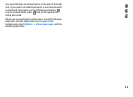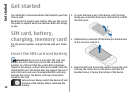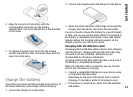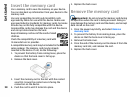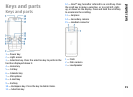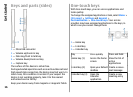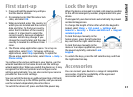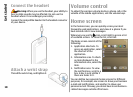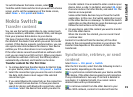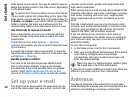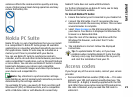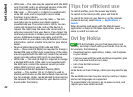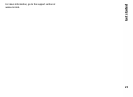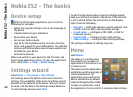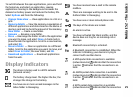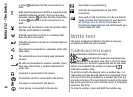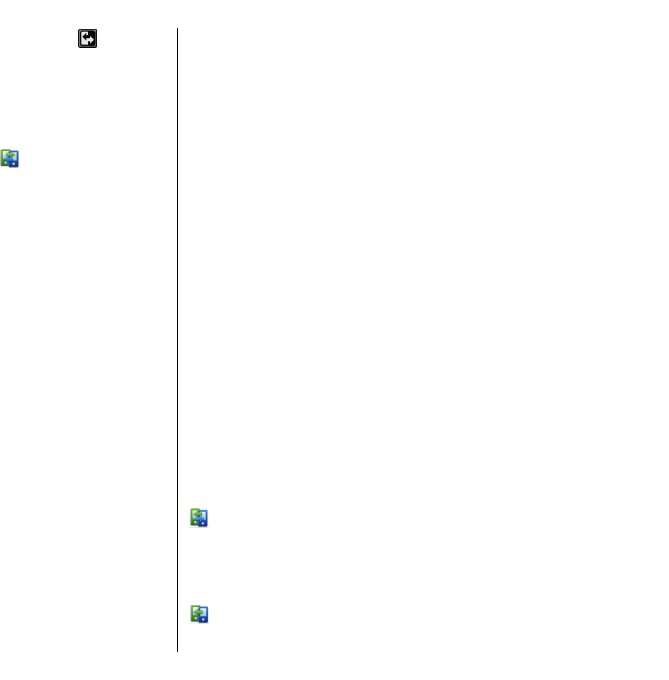
To switch between the home screens, select .
To define which items and shortcuts you want in the home
screen, and to set the appearance of the home screen,
select Menu > Ctrl. panel and Modes.
Nokia Switch
Transfer content
You can use the Switch application to copy content such
as phone numbers, addresses, calendar items, and images
from your previous Nokia device to your device.
The type of content that can be transferred depends on
the model of the device from which you want to transfer
content. If that device supports synchronisation, you can
also synchronise data between the devices. Your device
notifies you if the other device is not compatible.
If the other device cannot be switched on without a SIM
card, you can insert your SIM card in it. When your device
is switched on without a SIM card, the Offline profile is
automatically activated, and transfer can be done.
Transfer content for the first time
1. To retrieve data from the other device for the first time,
on your device, select Menu > Ctrl. panel > Switch.
2. Select the connection type you want to use to transfer
the data. Both devices must support the selected
connection type.
3. If you select Bluetooth connectivity as the connection
type, connect the two devices. To have your device
search for devices with Bluetooth connectivity, select
Continue. Select the device from which you want to
transfer content. You are asked to enter a code on your
device. Enter a code (1-16 digits), and select OK. Enter
the same code on the other device, and select OK. The
devices are now paired.
Some earlier Nokia devices may not have the Switch
application. In this case, the Switch application is sent
to the other device as a message. To install the Switch
application on the other device, open the message, and
follow the instructions on the display.
4. On your device, select the content you want to transfer
from the other device.
When the transfer has started, you can cancel it and
continue later.
Content is transferred from the memory of the other
device to the corresponding location in your device. The
transfer time depends on the amount of data to be
transferred.
Synchronise, retrieve, or send
content
Select Menu > Ctrl. panel > Switch.
After the first transfer, select from the following to start a
new transfer, depending on the model:
to synchronise content between your device and the
other device, if the other device supports synchronisation.
The synchronisation is two-way. If an item is deleted in
one device, it is deleted in both. You cannot restore
deleted items with synchronisation.
to retrieve content from the other device to your
device. With retrieval, content is transferred from the
19
Get started