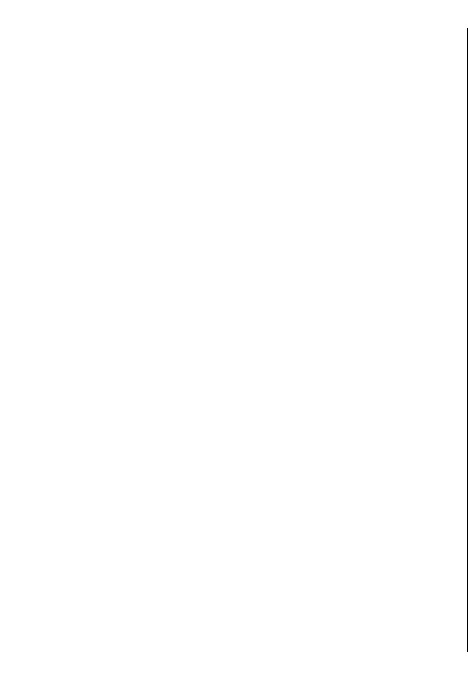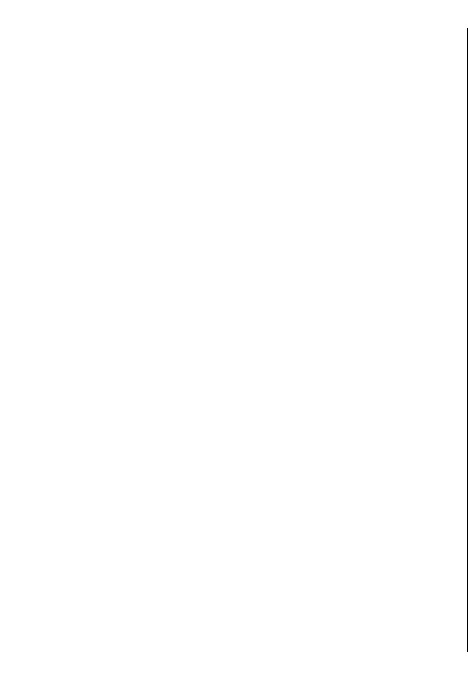
Select Options > Tools > Settings > Internet and
from the following:
• Go online at start-up — Set the device to open an
internet connection when you open Maps.
• Default access point or Network
destination — Select the access point to be used
when connecting to the internet.
• Roaming warning — Set the device to notify you
when registering to a network other than your
home network.
Navigation settings
Select Menu > Applications > GPS > Maps.
Select Options > Tools > Settings > Navigation
and from the following:
• Voice guidance — Select the language of the voice
guidance for car navigation. If you select a language
with the text "with street names", also the street
names are said aloud. You may need to download
the voice files before you can select the language.
• Backlight — Define the backlight setting.
• Automatic zoom — Use automatic zooming.
• Traffic info update — Update the information
about traffic events.
• Reroute due to traffic — Plan a new route to avoid
traffic events.
• Time indicator — Display the travel time or
estimated time of arrival.
• Speed limit warner — Set the device to notify you
when you exceed the speed limit, if speed limit
information is available for your route.
• Safety spot warner — Set the device to notify you
when you approach a speed camera, if such
information is available for your route.
• Maps improvement — Let Nokia use information
from your device to improve the Maps application.
The information is collected periodically while you
are travelling with typical car speeds, and it is
anonymous and encrypted. The information
contains your direction, speed, location, satellite
time, and accuracy of the positioning. The
information is sent only when you use Maps over a
fixed or wireless local area network connection. The
information is deleted from your device once sent.
The available options may vary.
Route settings
You can select the mode of transportation used when
you create routes and what characteristics you want
the route to prefer.
Select Menu > Applications > GPS > Maps.
Edit the route settings — Select Options > Tools >
Settings > Route.
Select the mode of transportation — Select
Transport mode > Walk or Drive. If you select
Walk, one-way streets are regarded as normal streets
and walkways can be used.
Use the fastest route — Select Route selection >
Faster route. This option is available only if you have
selected Drive as the mode of transportation.
Use the shortest route — Select Route selection >
Shorter route.
84
Travelling