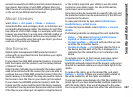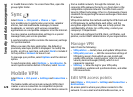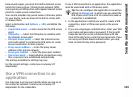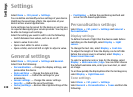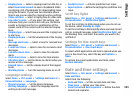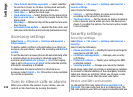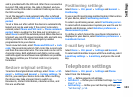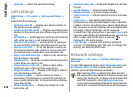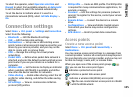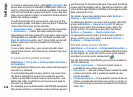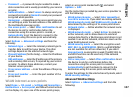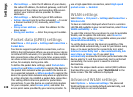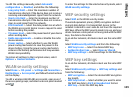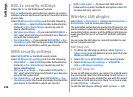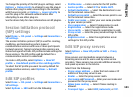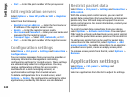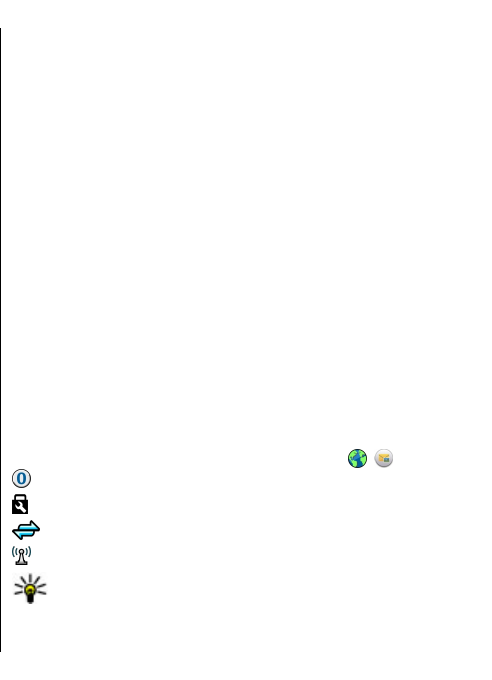
To select the operator, select Operator selection and
Manual to select from available networks, or Automatic
to set the device to select the network automatically.
To set the device to indicate when it is used in a
microcellular network (MCN), select Cell info display >
On.
Connection settings
Select Menu > Ctrl. panel > Settings and Connection.
Select from the following:
• Bluetooth — Edit the Bluetooth settings.
• USB — Edit the data cable settings.
• Destinations — Set up new or edit existing access
points. Some or all access points may be preset for your
device by your service provider, and you may not be
able to create, edit, or remove them.
• VPN — Manage the settings for virtual private
networking.
• Packet data — Define when packet data network is
attached, and enter the default packet switched access
point name if you use your device as a modem for a
computer.
• Wireless LAN — Set the device to display an indicator
when a wireless LAN (WLAN) is available, and define
how often the device searches for networks.
• Video sharing — Enable video sharing, select the SIP
profile for video sharing, and define the video saving
settings.
• SIP settings — View or create session initiation
protocol (SIP) profiles.
• XDM profile — Create an XDM profile. The XDM profile
is required for many communications applications, for
example, presence.
• Presence — Edit the settings for presence (network
service). To register for the service, contact your service
provider.
• Remote drives — Connect the device to a remote
drive.
• Configurations — View and delete trusted servers
from which your device may receive configuration
settings.
• APN control — Restrict packet data connections.
Access points
Create a new access point
Select Menu > Ctrl. panel and Connectivity >
Destinations.
You may receive access point settings in a message from
a service provider. Some or all access points may be preset
for your device by your service provider, and you may not
be able to change, create, edit, or remove them.
When you open one of the access point groups (
, ,
), you can see the access point types:
indicates a protected access point
indicates a packet data access point
indicates a wireless LAN (WLAN) access point
Tip: You can create internet access points in a WLAN
with the WLAN wizard.
135
Settings