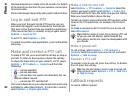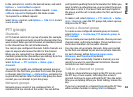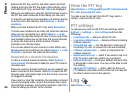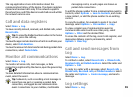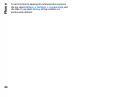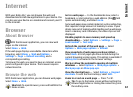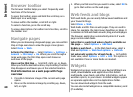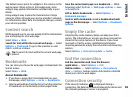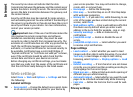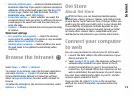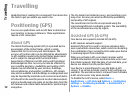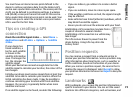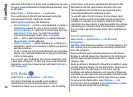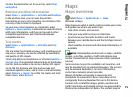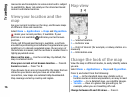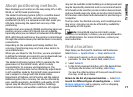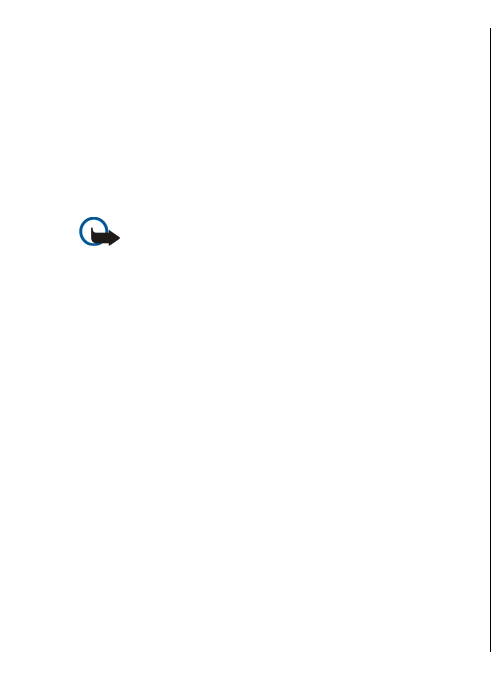
The security icon does not indicate that the data
transmission between the gateway and the content server
(where the data is stored) is secure. The service provider
secures the data transmission between the gateway and
the content server.
Security certificates may be required for some services,
such as banking services. You are notified if the identity of
the server is not authentic or if you do not have the correct
security certificate in your device. For more information,
contact your service provider.
Important: Even if the use of certificates makes the
risks involved in remote connections and software
installation considerably smaller, they must be used
correctly in order to benefit from increased security. The
existence of a certificate does not offer any protection by
itself; the certificate manager must contain correct,
authentic, or trusted certificates for increased security to
be available. Certificates have a restricted lifetime. If
"Expired certificate" or "Certificate not valid yet" is shown,
even if the certificate should be valid, check that the
current date and time in your device are correct.
Before changing any certificate settings, you must make
sure that you really trust the owner of the certificate and
that the certificate really belongs to the listed owner.
Web settings
Select Menu > Web and Options > Settings and from
the following:
General settings
• Access point — Change the default access point. Some
or all access points may be preset for your device by
your service provider. You may not be able to change,
create, edit, or remove them.
• Homepage — Define the homepage.
• Mini map — Turn Mini Map on or off. Mini Map helps
with web page navigation.
• History list — If you select On, while browsing, to see
a list of the pages you have visited during the current
session, select Back.
• Web address suffix — Enter a web address suffix that
the device uses by default when you enter a web
address in the Go to field (for example, .com or .org).
• Security warnings — Hide or show security
notifications.
• Java/ECMA script — Enable or disable the use of
scripts.
• Java/ECMA script errors — Select whether you want
to receive script notifications.
Page settings
• Load content — Select whether you want to load
images and other objects while browsing. If you select
Text only, to load images or objects later during
browsing, select Options > Display options > Load
images.
• Default encoding — If text characters are not shown
correctly, you can select another encoding according to
the language for the current page.
• Block pop-ups — Allow or block automatic opening of
different pop-ups while browsing.
• Automatic reload — Select whether you want the web
pages to be refreshed automatically while browsing.
• Font size — Define the font size that is used for web
pages.
Privacy settings
70
Internet