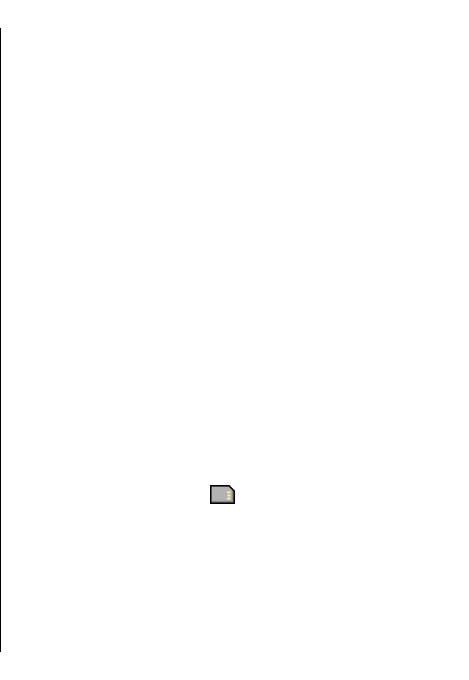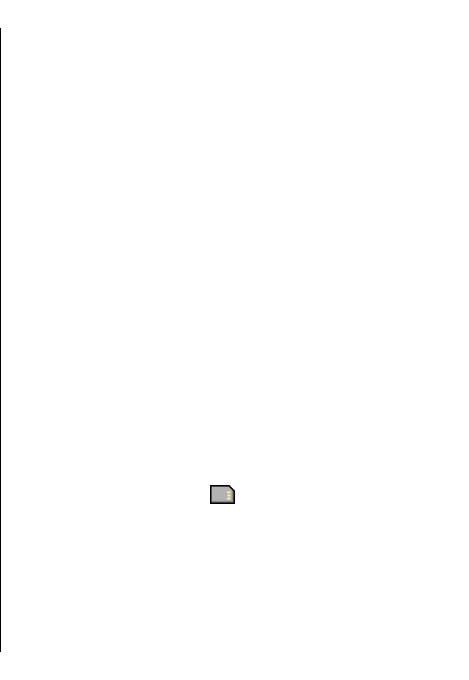
the sound clips created with high quality settings are
stored in the Music player application.
To listen to a sound file, select the file from the list.
To rewind or fast-forward, scroll left or right.
To download sounds, select Downld. sounds.
Streaming links
Select Menu > Media > Gallery and Streaming
links.
To open a streaming link, select the link from the list.
To add a new streaming link, select Options > New
link.
Presentations
Select Menu > Media > Gallery.
With presentations, you can view scalable vector
graphics (SVG) and flash files (SWF), such as cartoons
and maps. SVG images maintain their appearance
when printed or viewed with different screen sizes and
resolutions.
To view files, select Presentations. Go to an image,
and select Options > Play. To pause playing, select
Options > Pause.
To zoom in, press 5. To zoom out, press 0.
To rotate the image 90 degrees clockwise or
anticlockwise, press 1 or 3, respectively. To rotate the
image 45 degrees, press 7 or 9.
To switch between full and normal screen mode, press
*.
Photos
About Photos
Select Menu > Media > Gallery > Images and from
the following:
• Captured — View all the images and videos you
have captured.
• Months — View images and videos categorised by
the month they where captured.
• Albums — View the default albums and the ones
you have created.
• Tags — View the tags you have created for each
item.
• Downloads — View items and videos downloaded
from the web or received as a multimedia or e-mail
message.
• All — View all items.
• Share online — Post your images or videos to the
web.
Files stored on your compatible memory card (if
inserted) are indicated with
.
To copy or move files to another memory location,
select a file, Options > Move and copy, and from the
available options.
97
Media