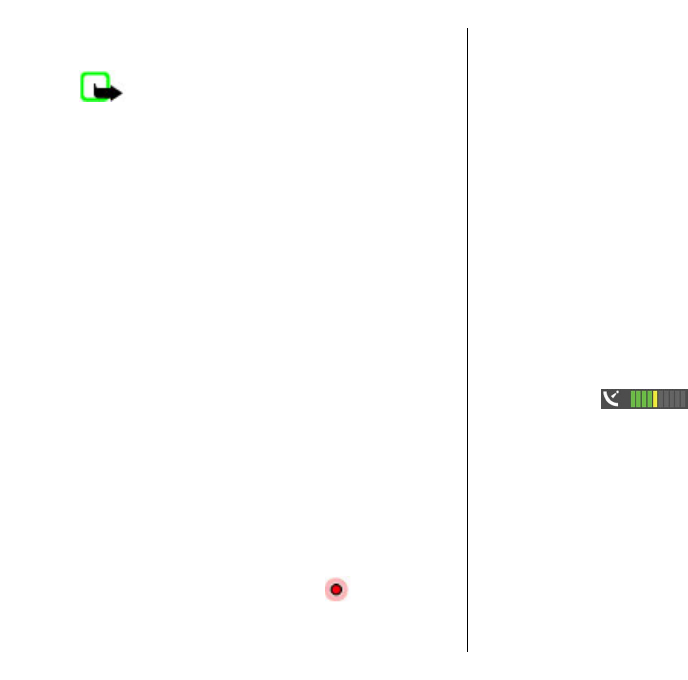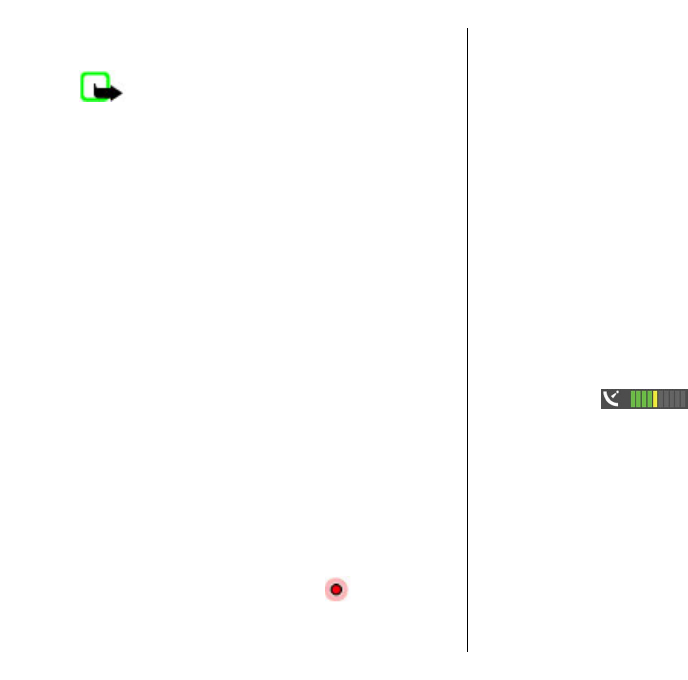
browse the maps that are saved in your device
or memory card, if available in your device.
Note: Downloading content such as maps,
satellite images, voice files, guides or traffic
information may involve transmission of large
amounts of data (network service).
Almost all digital cartography is inaccurate and
incomplete to some extent. Never rely solely on the
cartography that you download for use in this device.
Network positioning
You can use the mobile network to find your current
location. This is faster but less accurate than with GPS,
and you cannot use the location as a starting point for
navigation.
Select Menu > Applications > GPS > Maps.
Use the mobile network for positioning — Select
the network-based positioning method from the
device settings.
When you start the Maps application and your GPS
connection is ready, GPS replaces mobile network as
the positioning method.
Move on a map
Select Menu > Applications > GPS > Maps.
When the GPS connection is active,
shows your
current location on the map.
View your current or last known location — Select
Options > My position.
Move on the map — Use the scroll key. By default, the
map is oriented north.
When you have an active data connection and browse
the map on the display, a new map is automatically
downloaded, if you browse to an area not covered by
the maps that have already been downloaded. The
maps are automatically saved in the device memory or
on a compatible memory card, if available in your
device.
Zoom in and out on the map — Press * and #.
Change the map type — Select Options > Map
mode.
Display indicators
Select Menu > Applications > GPS > Maps.
The GPS indicator
shows the availability of
the satellite signals. One bar is one satellite. When the
device tries to find satellite signals, the bar is yellow.
When the device receives enough data from the
satellites for GPS to calculate your location, the bar
turns green. The more green bars, the more reliable the
location calculation.
Initially, your device must receive signals from at least
four satellites to calculate your location. After the initial
calculation, signals from three satellites may be
enough.
78
Travelling