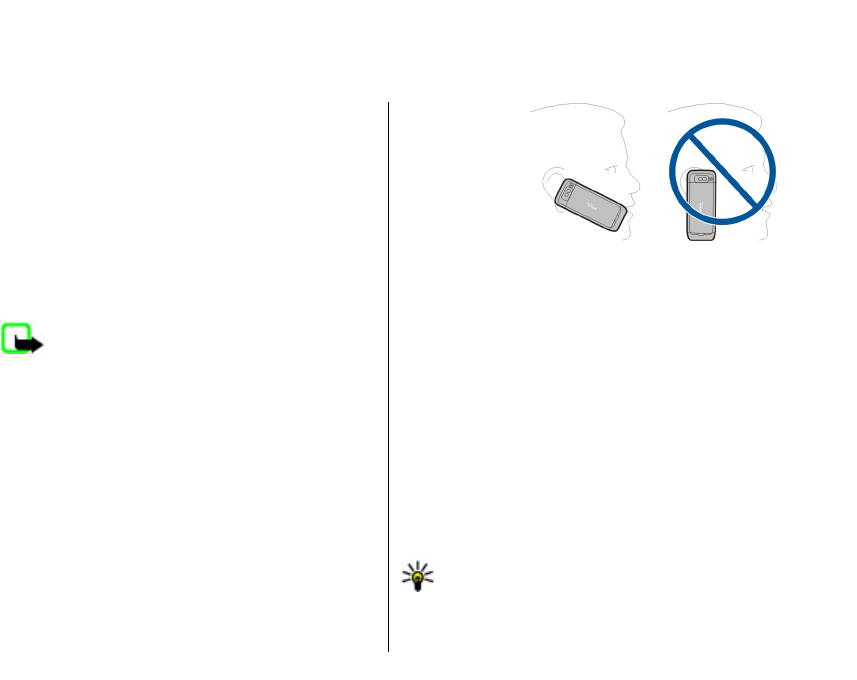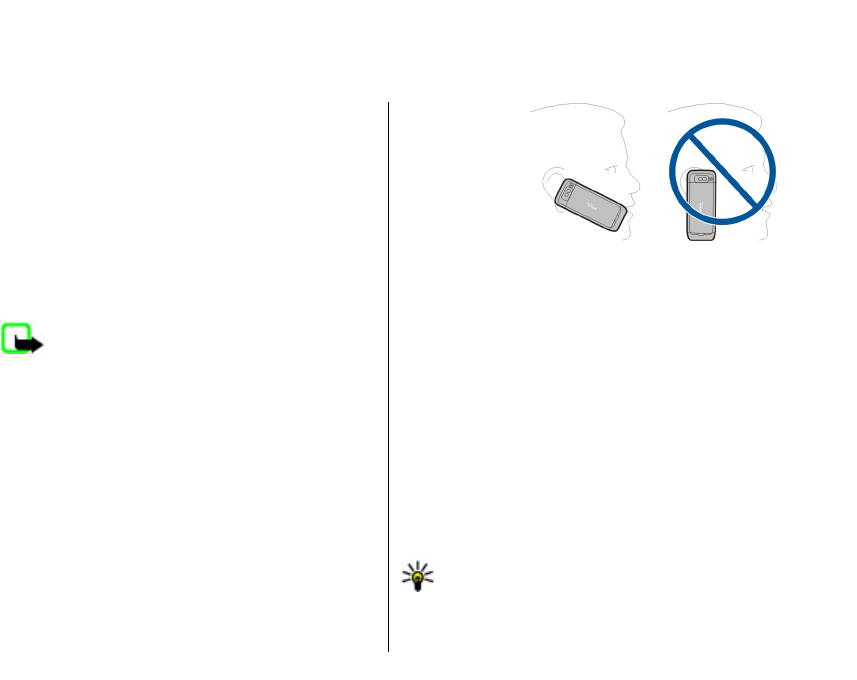
Phone
To make and receive calls, the device must be switched
on, it must have a valid SIM card installed, and you must
be located in the service area of a cellular network.
To make or receive a net call, your device must be
connected to a net call service. To connect to a net call
service, your device must be in the coverage of a
connection network, such as a wireless LAN (WLAN)
access point.
Voice calls
Note: The actual invoice for calls and services
from your service provider may vary, depending on
network features, rounding off for billing, taxes, and
so forth.
Noise cancellation
Noise from the surrounding environment is actively
removed from your speech using dual microphone
noise cancellation technology.
Noise picked up by a secondary microphone is removed
from the signal of the main microphone into which you
speak. This results in a significantly improved
transmission of speech in a noisy environment.
Noise cancellation is not available when using the
loudspeaker or a headset.
For the best
results, hold the
device with the
main
microphone
towards your
mouth.
Answer a call
To answer a call, press the call key.
To reject a call, press the end key.
To mute the ringing tone instead of answering a call,
select Silence.
When you have an active call and the call waiting
function (network service) is activated, press the call
key to answer a new incoming call. The first call is put
on hold. To end the active call, press the end key.
Make a call
To make a call, enter the phone number, including the
area code, and press the call key.
Tip: For international calls, add the + character
that replaces the international access code, and
enter the country code, area code (omit the
leading 0, if necessary), and phone number.
53
Phone