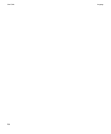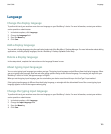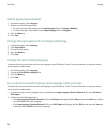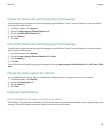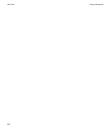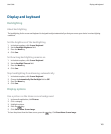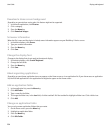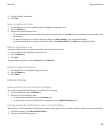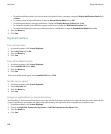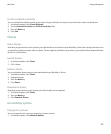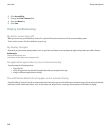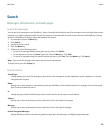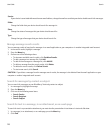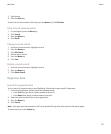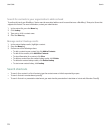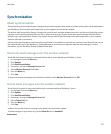• To exclude notification details, such as the contact and subject line for a message, change the Display Notification Details field
to Never.
• To prevent reviews of past notifications, change the Manual Review Mode field to Off.
• To exclude preview text in message notifications, change the Display Message Preview field to No.
• To change the duration that notifications appear on the screen, change the Notification Duration field.
• To prevent backlighting from turning on when you receive a notification, change the Automatic Backlight field to No.
3. Press the Menu key.
4. Click Save.
Keyboard options
Turn on key tones
1. In the device options, click Screen/Keyboard.
2. Set the Key Tone field to On.
3. Press the Menu key.
4. Click Save.
Turn off trackball sounds
1. In the device options, click Screen/Keyboard.
2. Set the Audible Roll field to Mute.
3. Press the Menu key.
4. Click Save.
To turn on trackball sounds again, set the Audible Roll field to Click.
Set the cursor speed
1. In the device options, click Screen/Keyboard.
2. Set the Key Rate field.
3. Press the Menu key.
4. Click Save.
Assign an application to a Convenience key
Your BlackBerry® device has one Convenience key on the left side of the device and one on the right side that you can use when the flip
is open. Depending on your theme, you might not be able to change the application that is assigned to a Convenience key.
1. In the device options, click Screen/Keyboard.
2. Change the Right Side Convenience Key Opens or Left Side Convenience Key Opens fields.
3. Press the Menu key.
4. Click Save.
User Guide
Display and keyboard
166