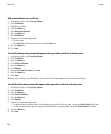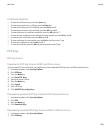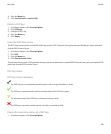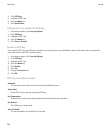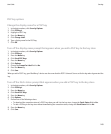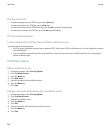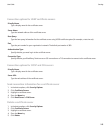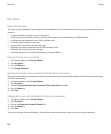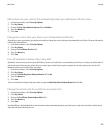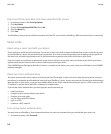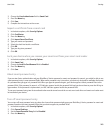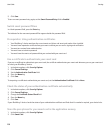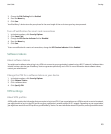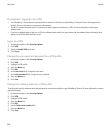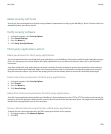Key stores
About the key store
The key store on your BlackBerry® device might store the following items. To access these items in the key store, you must type a key store
password.
• personal certificates (certificate and private key pairs)
• certificates that you download using the certificate synchronization tool of the BlackBerry® Desktop Manager
• certificates that you download from an LDAP certificate server
• certificates that you add from a message
• personal PGP® keys (public and private key pairs)
• PGP public keys that you download from an LDAP certificate server
• PGP public keys that you add from a message
• root certificates that are included in the BlackBerry® Desktop Software
Change the key store password
1. In the device options, click Security Options.
2. Click Key Stores.
3. Press the Menu key.
4. Click Change Password.
Synchronize the key store password with the device password
If you synchronize the key store password with the device password, when you change the device password, the key store password changes
to match it automatically.
1. In the device options, click Security Options.
2. Click Key Stores.
3. Change the Synchronize Key Store Password to Device Password field to Yes.
4. Press the Menu key.
5. Click Save.
Change when your device deletes the key store password
1. In the device options, click Security Options.
2. Click Key Stores.
3. Change the Private Key Password Timeout field.
4. Press the Menu key.
5. Click Save.
To access private keys after your BlackBerry® device deletes the key store password, you must type your key store password.
User Guide
Security
246