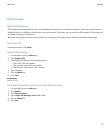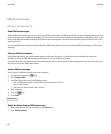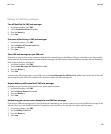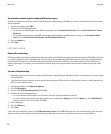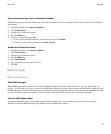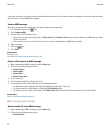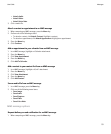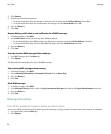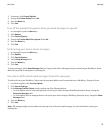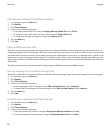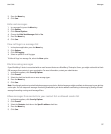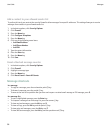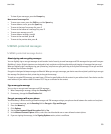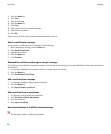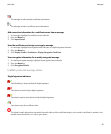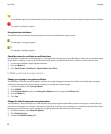3. If necessary, click General Options.
4. Change the Confirm Delete field to No.
5. Press the Menu key.
6. Click Save.
Turn off the prompt that appears when you mark messages as opened
1. In a message list, press the Menu key.
2. Click Options.
3. Click General Options.
4. Change the Confirm Mark Prior Opened field to No.
5. Press the Menu key.
6. Click Save.
Set how long your device stores messages
1. In a message list, press the Menu key.
2. Click Options.
3. Click General Options.
4. Set the Keep Messages field.
5. Press the Menu key.
6. Click Save.
To restore messages, set the Keep Messages field to a longer period of time. Messages that you received on your BlackBerry® device
within the set period of time appear in a message list.
Use color to differentiate work messages from other messages
To perform this task, your BlackBerry® device must be associated with an email account that uses a BlackBerry® Enterprise Server.
1. In the device options, click Security Options.
2. Click General Settings.
3. In the Message Outline Colours section, perform any of the following actions:
• To set an outline color for email messages that are sent to your device through a BlackBerry Enterprise Server, change the
Enterprise Messages field.
• To set an outline color for messages that are not sent to your device through a BlackBerry Enterprise Server, change the Other
Messages field.
4. Press the Menu key.
5. Click Save.
Note: PIN messages might use the outline color that you have set for work email messages. For more information, contact your
administrator.
User Guide
Messages
55