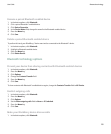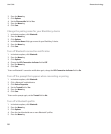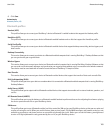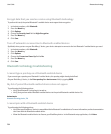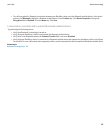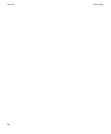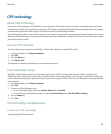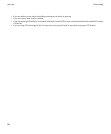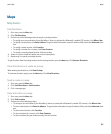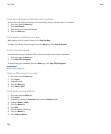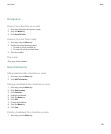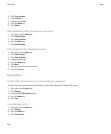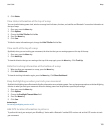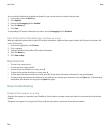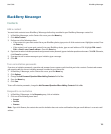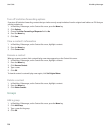Maps
Map basics
Get directions
1. On a map, press the Menu key.
2. Click Get Directions.
3. Perform one of the following actions to specify a starting location:
• To specify your current location if your BlackBerry® device is paired with a Bluetooth® enabled GPS receiver, click Where I Am.
• To specify a new location, click Enter Address. To type location information in specific address fields, select the Advanced check
box.
• To specify a saved location, click Favorites.
• To specify a location for a contact, click From Contacts.
• To specify a recently viewed location, click the location.
4. Select or clear the check box beside one or more route options.
5. Repeat step 3 to specify an ending location.
To get directions from the ending location to the starting location, press the Menu key. Click Reverse Directions.
View directions as a route on a map
When viewing text directions, click View On Map.
To view text directions again, press the Menu key. Click View Directions.
Send a route or a map
1. On a map, press the Menu key.
2. Click Send Directions or Send Location.
3. Click a message type.
View a location on a map
1. On a map, press the Menu key.
2. Click Find Location.
3. Perform one of the following actions:
• To view your current location if your BlackBerry® device is paired with a Bluetooth® enabled GPS receiver, click Where I Am.
• To view a new location, click Enter An Address. To type location information in specific address fields, select the Advanced check
box.
• To view a saved location, click Favorites.
• To view a location for a contact, click From Contacts.
• To view a location that you viewed recently, click the location.
User Guide
Maps
189