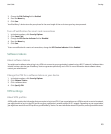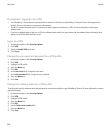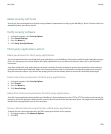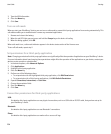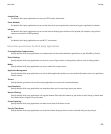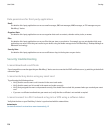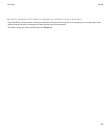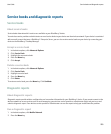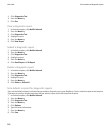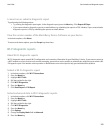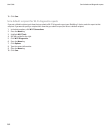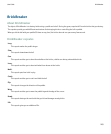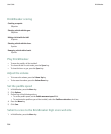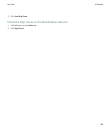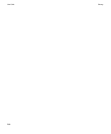Service books and diagnostic reports
Service books
About service books
Service books determine which services are available on your BlackBerry® device.
Your wireless service provider or administrator can send service books to your device over the wireless network. If your device is associated
with an email account that uses a BlackBerry® Enterprise Server, you can also receive service books on your device by connecting your
device to the BlackBerry® Desktop Manager.
Accept a service book
1. In the device options, click Advanced Options.
2. Click Service Book.
3. Highlight the new service book.
4. Press the Menu key.
5. Click Accept.
Delete a service book
1. In the device options, click Advanced Options.
2. Click Service Book.
3. Highlight a service book.
4. Press the Menu key.
5. Click Delete.
To restore a service book, press the Menu key. Click Undelete.
Diagnostic reports
About diagnostic reports
Diagnostic reports provide wireless configuration and connection information for your BlackBerry® device. If you cannot connect to the
wireless network or access services such as email messaging, your wireless service provider or administrator might ask you to run and
submit a diagnostic report. Your wireless service provider or administrator can use the report to help you troubleshoot the problem.
Run a diagnostic report
1. In the device options, click Mobile Network.
2. Press the Menu key.
User Guide
Service books and diagnostic reports
259