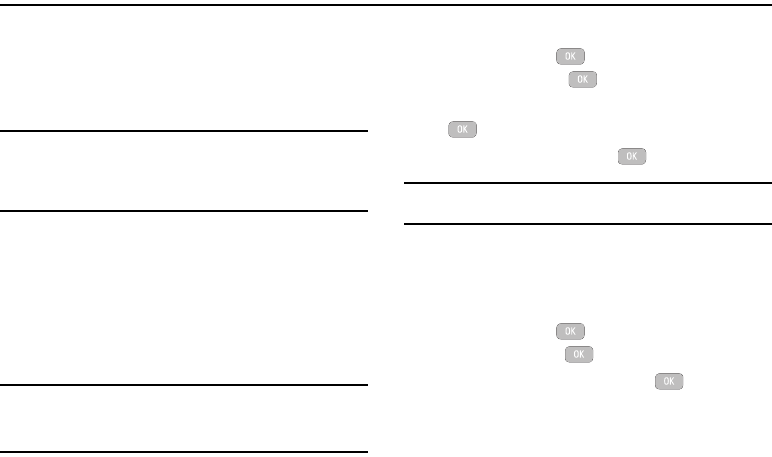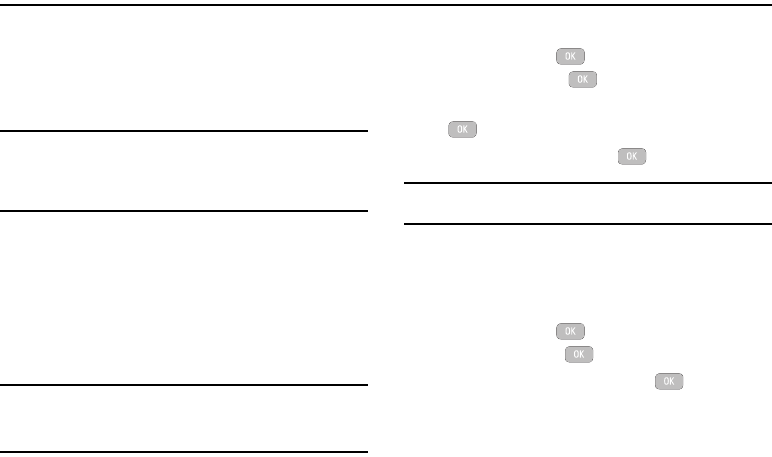
42
Section 8: Music Player
The Music Player is an application that can play music files. The
music player supports files with extensions AAC, AAC+, eAAC+,
MP3, WMA, 3GP, MPEG, MP4, and M4A. Launching Music Player
allows you to navigate within your Music folders and select
playback material.
Note:
Add music from music store partners through the applicable music client.
The
Music Player does not necessarily support all features of a particular file
format nor all the variations of those formats. Copyright protections may
prevent some images, music (including ringtones) and other content
from being copied, modified, transferred or forwarded.
Adding Music to your Handset
Music files (such as ringtones) can be added to your handset by
using one or more of the following methods:
•
Download music and ringtones directly from your service provider.
•
Add music from your existing digital media collection through Windows
Media Player
®
.
Note:
If the Bluetooth feature is currently active on your handset, USB
communication is not available. To transfer files to your handset, turn off
the Bluetooth functionality (Settings
Connectivity
Bluetooth).
Using the Music Player
1. In Idle mode, press Music Player and press the
Select soft key or the key.
2. Highlight a folder from the folders available and press the
key to open the folder.
3. Highlight a song and press the key to play the song.
Note:
The maximum number of songs you can synchronize between your
phone and your PC is 1000.
Music Player Options
The Music Player options menu configures your phone’s music
playing options such as shuffling the music files, looping music
files, adding songs to the playlist, and more.
1. In Idle mode, press Music Player and press the
Select
soft key or the key.
2. Navigate to a music file and press the key. The music
file will begin to play.
3. Press the
Options
soft key and select one of the
following options: