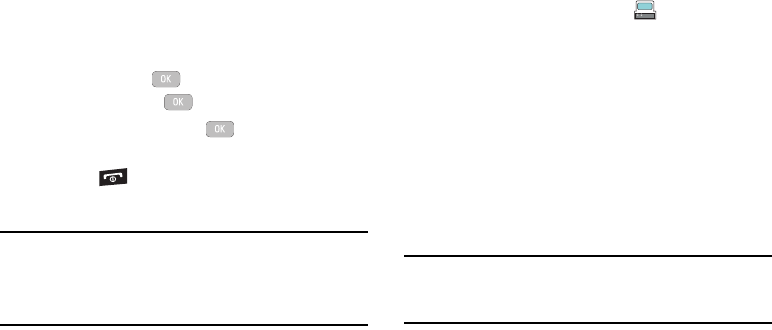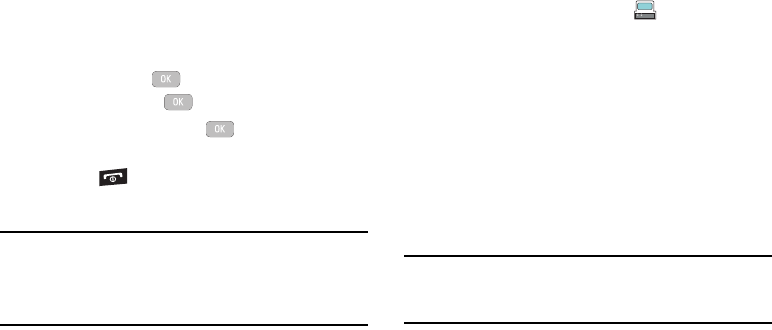
Music Player 47
9.
From the Windows Media Player application, in the
upper-left corner of the screen, under Playlists, drag and
drop the SGH-a847R playlist to the Sync list on the
lower-right portion of the screen and press the
Start Sync
button. The playlist synchronizes to the SGH-a847R
handset.
10. It is now safe to unplug the USB connector from the
handset.
11. In Idle mode, press Music Player and press the
Select soft key or the key.
12. Highlight Playlists and press or the Left Navigation
key. The SGH-a847R playlist displays.
13. Press the key to return to Idle mode.
Transferring Music Directly to your Phone
Important!:
In order to download music from the computer to your handset, a
microSD card and USB data cable are required. For this
procedure to work you must disable Bluetooth (see “Activation” on
page 104.) and enable Media Player or Ask on Connection as the
USB mode (see “Selecting your Phone’s USB Mode” on
page 106.).
1. Download a song to your PC.
2. Insert the microSD card into the handset. For more
information see “Installing the microSD™ Card” on page 3.
3. Use the USB adapter cable to connect the handset to the
target PC. If the Select USB Mode window appears, select
Media Player. A USB to PC icon ( ) displays on the
screen when an active connection is established.
4. Once the USB connection is established, the handset
displays “Connected” and the computer screen displays
your device.
5. From the computer, highlight the song you wish to download
to the handset.
6. Using your right mouse button, click on the highlighted song
and select Transfer Track(s) to Portable Device from the
drop-down menu. This step begins the download process.
Note:
The Music Player does not necessarily support all features of a
particular file format nor all the variations of those formats. Copyright
protections may prevent some images, music (including ringtones) and
other content from being copied, modified, transferred or forwarded.