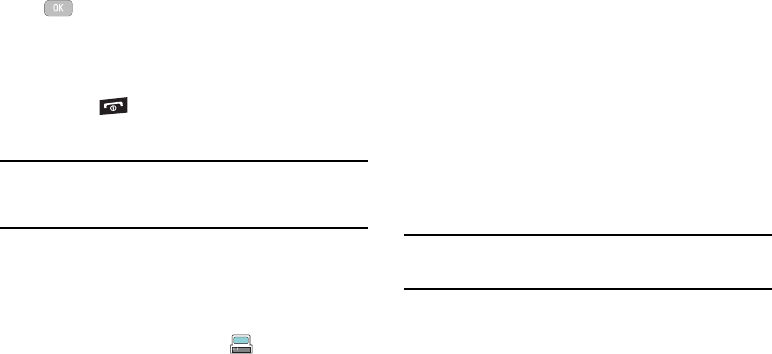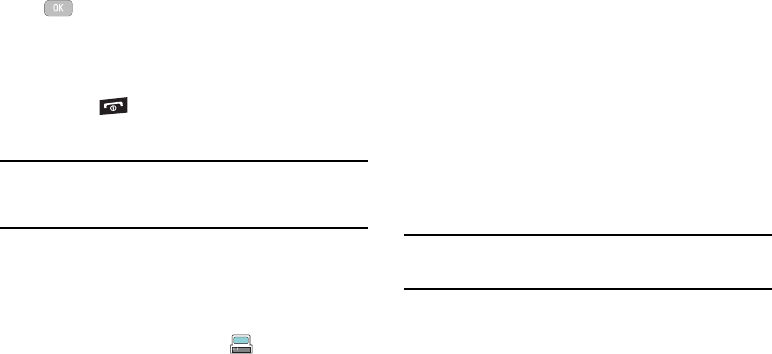
46
4.
Highlight the track to delete, press the
Options
soft key,
scroll to
Remove
and press the Select soft key or the
key.
5. At the
Remove <title of song>?
prompt press the
Yes
soft key
to remove the song from the playlist, or press the
No
soft
key to cancel.
6. Press the key to return to Idle mode.
Importing a Playlist from Windows Media Player
Important!:
For this procedure to work you must disable Bluetooth (see
“Activation” on page 104.) and enable Media Player or Ask on
Connection as the USB mode (see “Selecting your Phone’s USB
Mode” on page 106.).
1. Open Windows Media Player on your computer (version
10.0 or higher).
2. Use the USB adapter cable to connect the handset to the
target PC. If the Select USB Mode window appears, select
Media Player. A USB to PC icon ( ) displays on the
screen when an active connection is established.
3. Once the USB connection is established, the handset
displays “
Connected
” and the computer screen displays the
A847R device.
4. From within the Windows Media Player application, click on
the Library tab.
5. On the left side of the screen, under Playlists, click
Create
playlist
and name the playlist a847R-Phone.
6. Under
Library
, select
Music
. The downloaded songs list
displays.
7. Highlight a song from the list, right click and select
Add to
a847R-Phone
.
Note:
If there are no items present in the playlist, click the
Edit Playlist
button
and begin adding the music files from among the various media
categories.
8. From the Windows Media Player application, ensure that
the SGH-a847R device displays in the upper-right corner of
the screen. If not, click on
Next device
until SGH-a847R
displays.