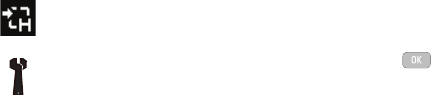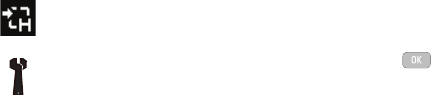
84
Camera Options after Taking a Photo
After you have taken a photo, you can use various options by
pressing the
Options
soft key. Highlight an option and press the
key.
The following options are available:
•
Send
: allows you to attach the photo to a message, send it to Online
Album, or send it via Bluetooth.
•
Set as
: allows you to set the photo as your wallpaper or set the photo as
a Caller ID for a contact.
•
Delete
: allows you to delete the photo.
•
Rotate
: allows you to rotate the image from Portrait to Landscape.
Using the View Option
The View option of the Camera/Camcorder opens the
Pictures
or
Videos
folder, allowing you to access previously taken photos or
videos. These folders can also be accessed from the Media menu.
If you press the View soft key to view the list of photos from the
camera viewfinder, the following options are available by pressing
the Options soft key:
•
View
: allows you to view the photo.
•
Send
: allows you to send the photo using a Multimedia Message, send it
to Online Album, or send it to a Bluetooth device.
•
Set as
: allows you to set the currently selected graphic to display on the
Main Display, the Front Display, or assigned to a Caller ID.
Shortcuts: allows you to view the currently specified
keypad shortcuts for Camera/Camcorder mode.
Settings: allows you to customize your camera settings.
Choose the following options:
General:
• Shutter Sound: allows you to select a shutter tone
sound when taking a photo.
• Default Storage: allows you to set a default storage
location for the photos taken on your phone. Choose
Phone or Memory Card.
Camera:
• Quality: allows you to select the picture quality setting.
Choose High, Normal, or Economy.
• Single Shot Mode: allows you to select between Take
and Review or Take and Preview.
Camcorder:
• Quality: allows you to select between High, Normal, or
Economy
.
• Movie Format: allows you to choose the default movie
format, either MP4 or 3GP.