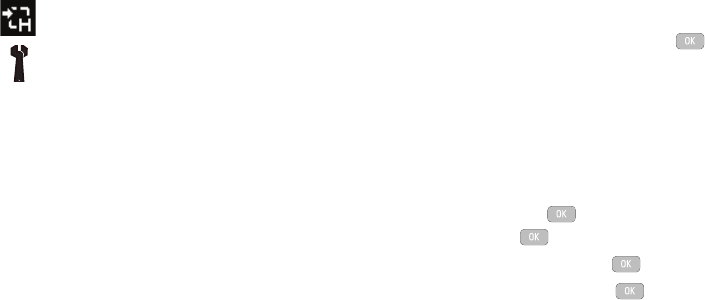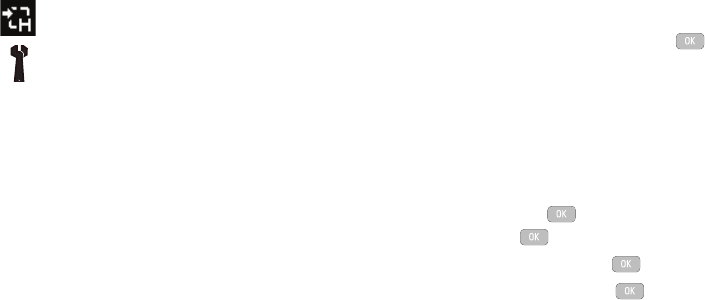
88
Camcorder Options after a Video is Taken
After you have shot a video, press the Options soft key to select
various options. Highlight an option and press the key. The
following options are available:
•
Send via
: allows you to attach the video to a Multimedia Message, send it
to Online Album, or send it to a Bluetooth device.
•
Delete
: allows you to delete a video clip.
The
Right
soft key displays Camcorder, which allows you to return
to the Camcorder view finder.
Accessing the Video Folder
1. In Idle mode, press Media, and press the Select
soft key or the key.
2. Highlight Videos and press the key.
3. Select a video file and press the key to play the video.
Options available when you highlight the video clip, but before you
play the clip:
•
Play
: uses the Media Player to view the video segment.
•
Send
: allows you to attach the video to a Multimedia Message, send it to
Online Album, or send it to a Bluetooth device.
•
Delete
: allows you to delete the Selected video, or Multiple videos.
•
Rename
: allows you to rename the video file.
•
Move
: allows you to choose the Selected or Multiple videos to move.
Shortcuts: allows you to view the currently specified
shortcuts for Camera/Camcorder mode.
Settings: allows you to customize your camera settings.
Choose the following options:
General:
• Shutter Sound: allows you to select a shutter tone
sound when taking a photo.
• Default Storage: allows you to set a default storage
location for the photos taken on your phone. Choose
Phone or Memory Card.
Camera:
• Quality: allows you to select the picture quality setting.
Choose High, Normal, or Economy.
• Single Shot Mode: allows you to select between Take
and Review or Take and Preview.
Camcorder:
• Quality: allows you to select between High, Normal, or
Economy
.
• Movie Format: allows you to choose the default movie
format, either MP4, or 3GP.