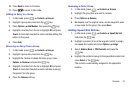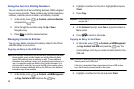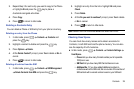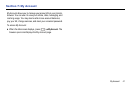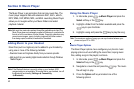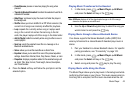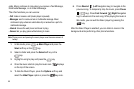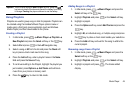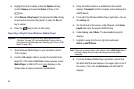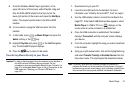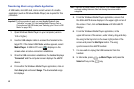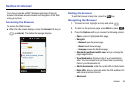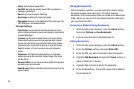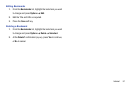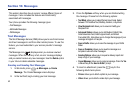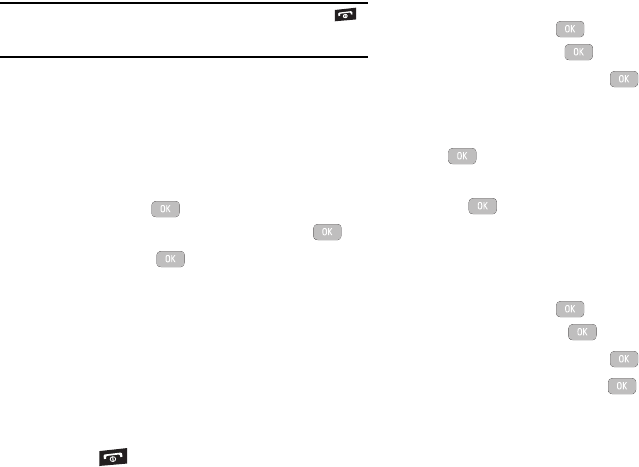
Music Player 45
Important!:
When finished using the Music Player function, press the
key twice to stop the function and prevent the battery from losing
its charge. Pausing the player continues to use the battery.
Using Playlists
Playlists are used to group songs in lists for playback. Playlists can
be created using the handset’s Music Player options menu or
made using a third party music application (such as Windows
Media Player) and then downloaded to the phone.
Creating a Playlist
1. In Idle mode, press Music Player Playlists
New Playlist and press the
Select
soft key or the key.
2. Select
All
and press or the Left Navigation key.
3. Select a song or
All
from the list and press the
Check
soft
key to place a check mark next to the song.
4. Press the
Add
soft key, enter a playlist name in the
Name
field and press the
Save
soft key.
5. To continue building to the Playlist, highlight the playlist you
just created, press Options
Add Tracks
and add more
music from your phone or memory card.
6. Press the key to return to Idle mode.
Adding Songs to a Playlist
1. In Idle mode, press
Music Player and press the
Select
soft key or the key.
2. Highlight Playlists and press or the Select soft key.
3. Highlight a playlist.
4. Press the
Options
soft key, select Add Tracks and press the
key.
5. Highlight
All,
an individual song, or multiple songs and press
the key to place a check mark beside your selections.
6. Press the Add soft key and wait for the song to add to the
current playlist.
Removing songs from a Playlist
1. In Idle mode, press Music Player and press the
Select soft key or the key.
2. Highlight Playlists and press or the Select soft key.
3. Highlight a playlist and press . The tracks added
display.