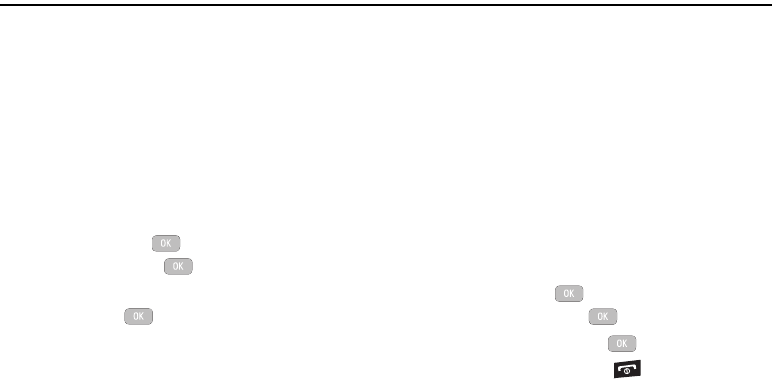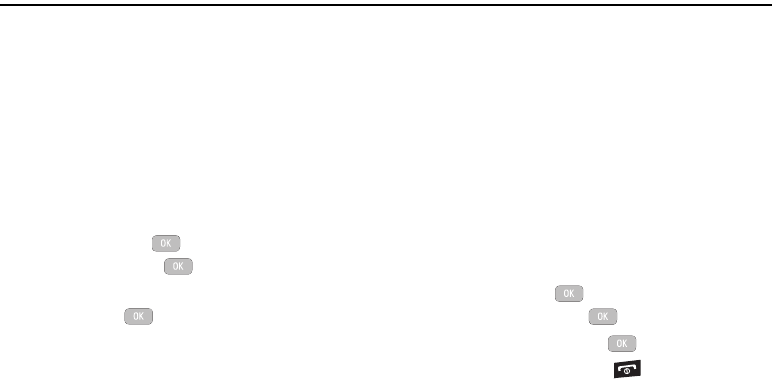
Media 65
Section 11: Media
The Media menu is used to manage your media files (audio,
pictures, videos and other files).
Media files are organized in a series of folders. You can also
create additional folders or sub-folders to further organize your
files.
Audio
The Audio menu offers Ringtones, Music, and Recorded Audio.
Here you can access all the tones or music stored on the phone,
play a selected tone or music file, shop for tones or music,
manage answer tones, or view and play the recorded audio tones.
1. In Idle mode, press
Media
Audio
and press the
Select soft key or the key.
2. Select one of the following Folders and press the Select
soft key or the key.
• Ringtones
: lists all of the available tones on the phone, or you can
shop for ringtones.
•Music
: storage location for your music files.
• Recorded Audio
: displays a list of audio files recorded using the
phone.
3. Select a music or tone file and press the
Options
soft key for
these options:
•Play
: plays the selected tone or music file.
• Set as
: sets the selected tone or music file as a Call Ringtone,
Caller Ringtone, or Alarm Tone.
• Create Folder
: creates a folder to contain the selected file.
•More
:
–
Sort by
: sorts the selected file by Name, Date, Size, or Type.
–
Properties
: displays the file properties such as Artist, Title, Album
Track length, Genre, Description, Track number, and Format.
Pictures
Accessing the Pictures Folder
1. In Idle mode, press Media Pictures, and press
the Select soft key or the key.
2. Select a photo and press the key to view the photo.
3. Press the
Back
soft key or the key to exit the menu.