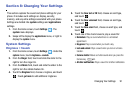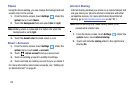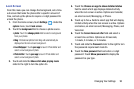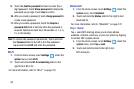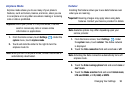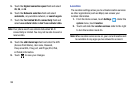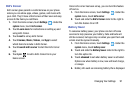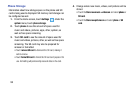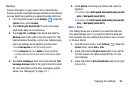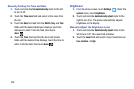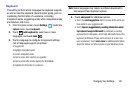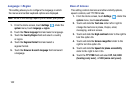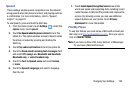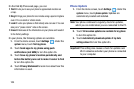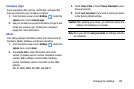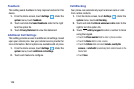
Changing Your Settings 99
Backup
Certain information on your phone can be automatically
backed up to the cloud (data storage available on the Internet
such as SkyDrive), guarding you against possible data loss.
1. From the Home screen, touch
Settings
. Under the
system
menu, touch
backup
.
2. Touch What gets backed up? to learn more about
what phone data can be backed up.
3. Touch app list + settings, then touch and slide the
Backup slider to the right to turn this option On. Your
Internet Explorer favorites, a list of your installed apps,
and most settings will be backed up to the cloud.
•
Touch
back up now
to start the backup process.
•
Touch
advanced
, then touch
delete
to delete all settings
currently backed up on the cloud and turn the backup option
Off.
4. Touch text messages, then Touch and slide the Text
message backup slider to the right to turn this option
On. (For information on the other messaging options
shown, see “Messaging” on page 111.)
5. Touch photos to backup your photos and videos to
SkyDrive.
•
For photos, select
Don’t upload
,
Good quality (may use data
plan)
, or
Best quality (needs Wi-Fi)
.
•
For videos, select
Don’t upload
,
Good quality (may use data
plan)
, or
Best quality (needs Wi-Fi)
.
Date + Time
This setting allows you to decide if you want the date and
time automatically set or if you want to enter the date and
time manually. You also configure the phone to use a 12-hour
or 24-hour format.
1. From the Home screen, touch
Settings
. Under the
system
menu, touch
date + time
.
2. Touch and slide the
24-hour clock
slider to the right to
turn this features
On
. When turned Off, the 12-hour
clock displays.
3. Touch and slide the
Set automatically
slider to the right
to turn it
On
.