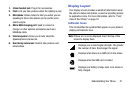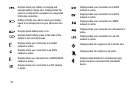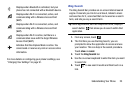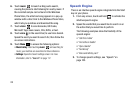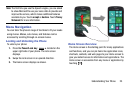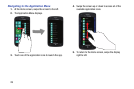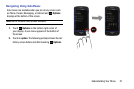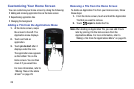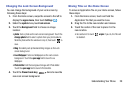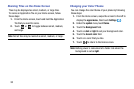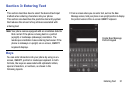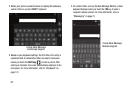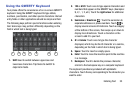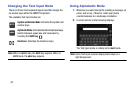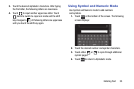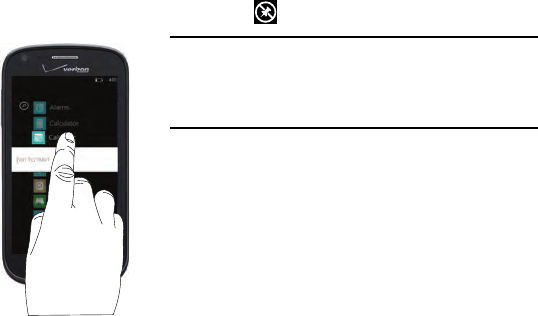
28
Customizing Your Home Screen
You can customize your Home screen by doing the following:
•
Adding and removing application tiles on the Home screen
•
Repositioning application tiles
•
Changing the background
Adding a Tile from the Applications Menu
1. At the Home screen, swipe
the screen to the left. The
Application menu displays.
2. Touch and hold an
application.
3. Touch pin to start after it
displays under the icon.
The application now appears
as the bottom Tile on the
Home screen. You can then
move it if you would like.
For more information, refer to
“Moving Tiles on the Home
Screen” on page 29.
Removing a Tile from the Home Screen
To delete an Application Tile from your Home screen, follow
these steps:
1. From the Home screen, touch and hold the Application
Tile that you want to remove.
2. Touch unpin to delete the Tile.
Note:
After deleting an Application Tile, you can add it back
later by pinning it to the home screen from the
Applications Menu. For more information, refer to
“Adding a Tile from the Applications Menu” on page 28.