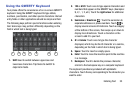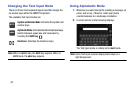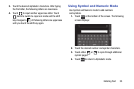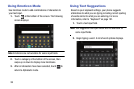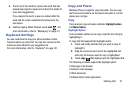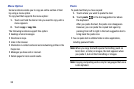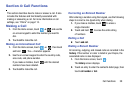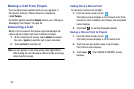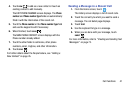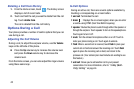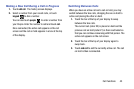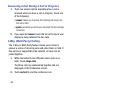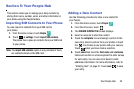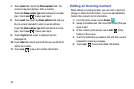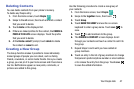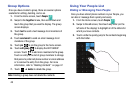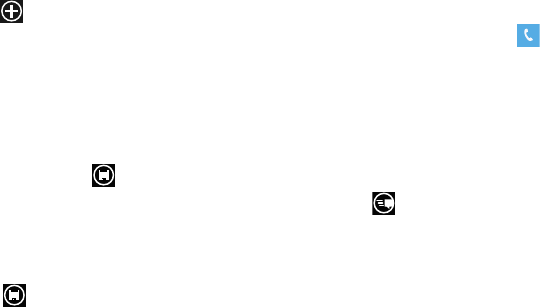
Call Functions 41
4. Touch
new
to add as a new contact or touch an
existing contact to edit manually.
The EDIT PHONE NUMBER screen displays. The
Phone
number
and
Phone number type
fields are automatically
filled in with the information of the recent call.
5. Touch the
Phone number
or the
Phone number type
field
and use the keypad to edit if necessary.
6. When finished, touch
save
.
The NEW PHONE CONTACT screen displays with the
Phone number already added.
7. Touch the other fields to add name, other phone
numbers, email, ringtone, and other information.
8. Touch
save
.
For further details about the People feature, see “Adding a
New Contact” on page 45.
Sending a Message to a Recent Call
1. From the Home screen, touch .
The history screen displays a list of recent calls.
2. Touch the call entry to which you want to send a
message. The call detail page displays.
3. Touch text.
4. Use the keyboard to type in a message.
5. When you are done with your message, touch
send .
For more information, refer to “Creating and Sending Text
Messages” on page 73.