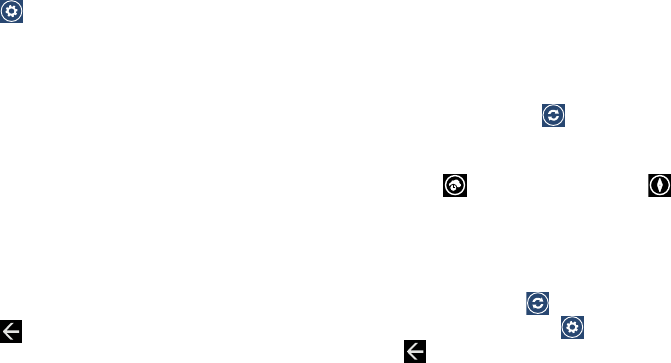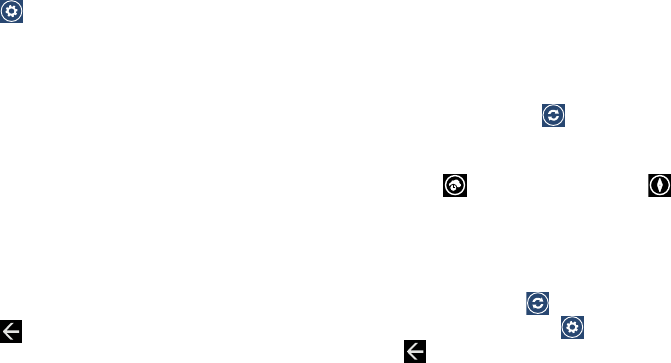
146
Changing Weather Settings
1. Touch ➔
general
.
2. Touch
Auto refresh when application starts
to
automatically refresh weather information when the
application starts.
3. Touch Use my location to use your current location for
weather information.
4. Touch
Auto Location
to automatically display the
weather for the city in which you are located.
5. In the
Temperature Unit
field, choose your temperature
display preference by touching
ºC
(Centigrade) or
ºF
(Fahrenheit).
6. In the
System of Measurement
field, choose your
preference for displaying measurements by touching
English
or
Metric
.
7. Touch .
Viewing Weather Conditions
The weather screen displays current weather conditions for
the cities you have added. The weather forecast for the next
six days (sunny, partly cloudy, cloudy, and high and low
temperatures) is displayed on the weather screen for your
primary city.
1. To refresh the weather, touch .
2. Touch the name of a city on the weather screen for
more information about current weather conditions.
3. Touch
hourly
for an hourly forecast or
map
for a radar-type view of the area.
News
1. Swipe your screen to the left. The news screen
displays.
2. To refresh the news, touch .
3. To edit the news category, touch .
4. Touch .