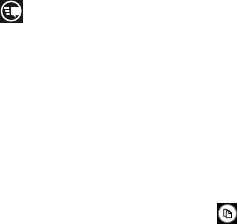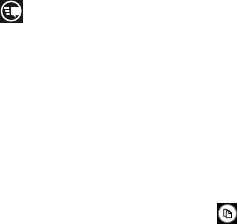
Entering Text 37
3. Touch one of the words to replace the word that has
already been typed or swipe across the list of words for
more word suggestions.
If you replace the word, a space is entered after the
word and the cursor automatically advances to the
next space.
4. Continue typing. When finished, touch
send
. For
more information, refer to “Messaging” on page 73.
Keyboard Settings
You can customize the way your phone handles certain
functions while you enter text. You can also remove all the
words you have added to your suggestion list.
For more information, refer to “Keyboard” on page 101.
Copy and Paste
Windows Phone 8 supports copy and paste. You can copy
text from most locations on the phone and paste it in most
places you can type.
Copy
There are two copy and paste methods: Highlight option
and Menu Option.
Highlight Option
Some locations enable you to copy a specific text string by
highlighting it.
To copy text that supports the Highlight option:
1. Touch and briefly hold the text you want to copy to
highlight it.
2. Drag the arrows at each end of the highlighted text
until only the text you want to copy is highlighted.
3. Touch copy that displays near the highlighted text.
The following locations support the Highlight option:
•
Web pages in the browser.
•
Bodies of email messages.
•
Office documents.
•
Editable fields in native applications.