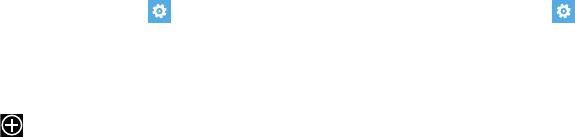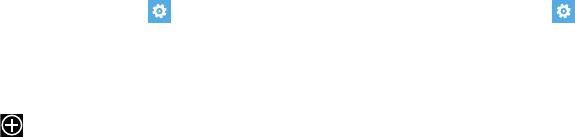
Changing Your Settings 111
Maps
This setting allows your phone applications to use your
location to provide better local search results.
1. From the Home screen, touch
Settings
. Under the
applications
menu, touch
maps
.
2. Touch and slide the
Use my location
slider to the right to
turn this option On.
3. Touch download maps to add additional maps to your
phone. Touch and select a continent/country, then
touch download.
4. Touch check for updates to download any updates to
your maps. Select a map to update, then touch install
to begin downloading the update, or touch not now to
postpone the download.
5. Touch
delete history
➔
delete
to remove all previous
map searches and temporary files from your phone.
6. Touch
Privacy Statement
to view the statement.
Messaging
From this setting you can configure your messaging
confirmations and whether or not to backup your messages.
1. From the Home screen, touch
Settings
. Under the
applications
menu, touch
messaging
.
2. Touch and slide the Text message backup slider to
the right to turn this option On.
3. Touch and slide the SMS delivery confirmation slider
to the right to turn this option On.
4. Touch and slide the MMS delivery confirmation slider
to the right to turn this option On.
5. Touch and slide the Send MMS acknowledgement
slider to the right to turn this option On.
6. Touch and slide the Automatically download MMS
slider to the right to turn this option On.
7. Touch emergency alerts to configure:
•
Touch and slide the
AMBER Alerts
slider to the right to turn this
option On.
•
Touch the
Emergency alerts
field and select
Presidential
only
,
Presidential and Extreme alerts
, or
all alerts
.