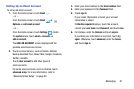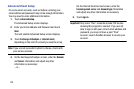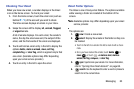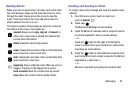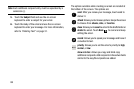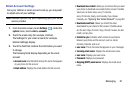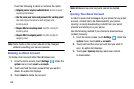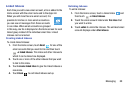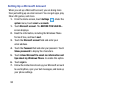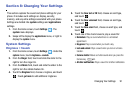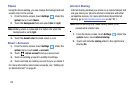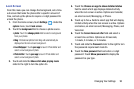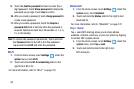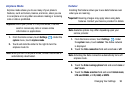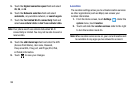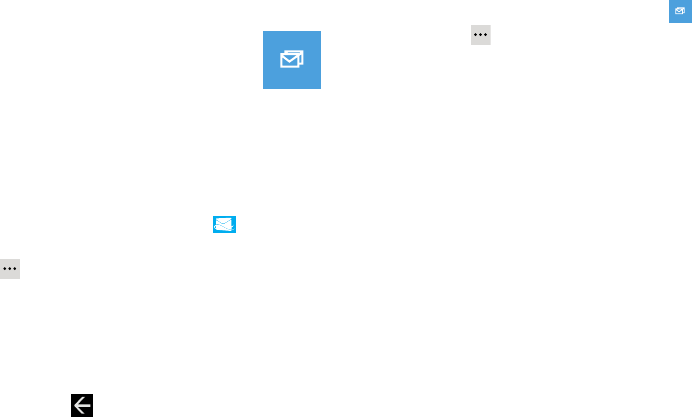
Messaging 89
Linked Inboxes
Each time you add a new email account, a tile is added to the
Home screen with the email name and to the Apps list.
When you add more than one email account, it is
possible to link two or more email accounts so
you can see all messages from those accounts
in one inbox. When email accounts are grouped
in this way, one tile is displayed on the Home screen for each
linked group instead of the individual email tiles. Linked
inboxes can be renamed.
Creating Linked Inboxes
To create linked inboxes:
1. From the Home screen, touch
Email
for one of the
email accounts that you want to link and then touch
➔
linked inboxes
. This inbox and other inboxes to
which it can be linked are displayed.
2. Touch one or more of the other inboxes that you want
to link to this inbox.
3. Touch
rename linked inbox
to give the linked inboxes a
new name.
4. Touch
Back
to exit linked inboxes set up.
Unlinking Inboxes
To unlink inboxes:
1. From the Home screen, touch a linked inbox and
then touch ➔
linked inboxes
.
2. Touch the email account listed under
this inbox
that
you want to unlink.
3. Touch
unlink
to unlink the inboxes. The unlinked email
account displays under
other inboxes
.
Linked inbox
Linked inbox