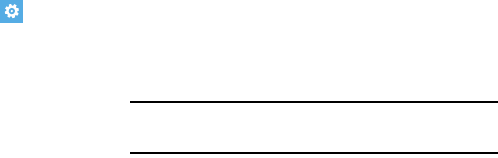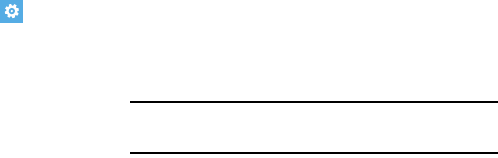
116
Photos + Camera
This menu allows you to configure how the camera is
activated, what information is saved to a photo, and whether
photos are automatically uploaded to SkyDrive.
1. From the Home screen, touch
Settings
. Under the
applications
menu, touch
pictures + camera
.
2. Touch Tap screen to take pictures and videos to the
right to turn this option On.
3. Touch Press and hold camera button to wake up the
phone to turn this option On.
4. Touch Prevent accidental camera launch when
phone is locked to turn this option On.
5. Touch Include location info in pictures I take to turn
this option On.
Auto Upload of Pictures and Videos
6. Touch SkyDrive to set pictures and videos you take to
be automatically uploaded to SkyDrive. This option
uses your data plan and may incur charges.
•
For photos, select
Don’t upload
,
Good quality (may use data
plan)
, or
Best quality (needs Wi-Fi)
.
•
For videos, select
Don’t upload
,
Good quality (needs Wi-Fi)
,
or
Best quality (needs Wi-Fi)
.
Tip:
Automatic upload to SkyDrive
cannot be turned On until you
have signed in to your Windows Live account.
7. Touch apps
➔ find apps to find and install additional
apps that can automatically upload your content. When
installed, they apps will be listed here. Touch an app to
launch it.
8. Touch
reset camera
to restore camera default settings.
9. Touch
Privacy Statement
to view the statement.