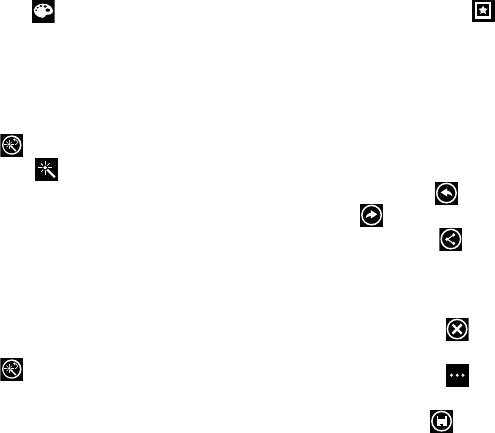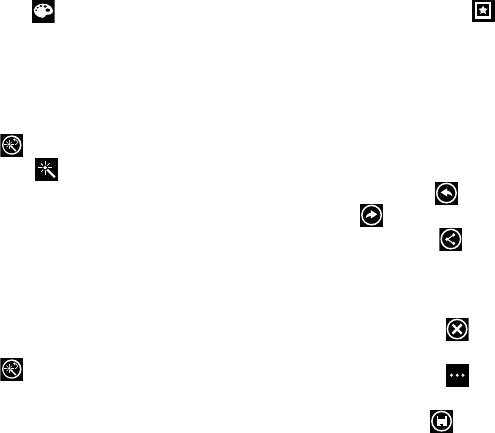
Multimedia 71
4. Touch Color to change the photo’s overall color.
Options are Original, Auto adjustment, Brightness,
Contrast, Saturation, Adjust RGB, Temperature,
Exposure, Hue, Darken, and Lighten.
•
Touch the
color tool icons
to apply the effect. Some color tools
will display adjustment controls.
•
Touch
original
to remove the color change.
5. Touch Effect to add a special effect to the photo.
Options are Original, Vintage, Old photo, Pop art, Grey-
scale, Sepia, Retro, Sunshine, Downlight, Blue wash,
Nostalgia, Yellow glow, Faded colors, Invert, Cartoonify,
Sharpen, Soft glow, Magic pen, Oil paint, Posterise,
Sketch, Blur, Red eye, Tilt shift, Pixelise, Sphericity,
Twirl, and Mirror.
•
Touch the
effect tool icons
to apply the effect. Some effects
tools will display adjustment controls.
•
Touch
original
to remove the effect.
6. Touch Decoration to add a decoration to
your photo.
•Frame
: Add a frame to your photo. Choose from several styles
and colors.
• Sticker
: Add clip art to your photos
. Choose from Brushes,
Comics, Papers, and Graphical images.
•Multi-grid
: Take multiple separate photos and mix them
together. Options are Split in 2, Split in 3, or Split in 4.
7. Touch Undo to remove the last edit. Touch Redo
to reapply the last edit.
8. Touch Share to share the photo via Tap + Send,
Messaging, an email account, add the photo to today’s
MiniDairy entry, or add the photo to OneNote as a
Quick Note.
9. Touch Cancel to close the photo without
saving changes.
10. Touch
Options
to select a Photo, take a photo, or
use as a Lock screen background.
11. Touch
Save
to save the changes to the photo.