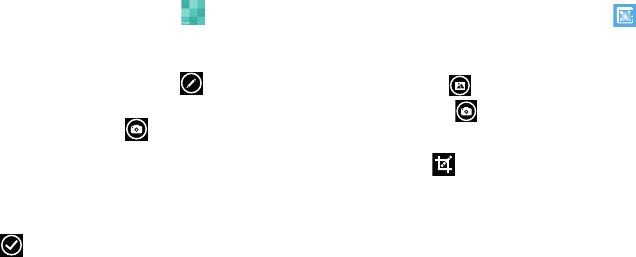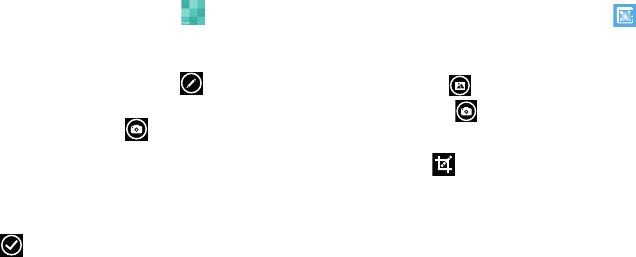
70
Assigning an Image To a Contact
The Camera is also used to create an image that can be
assigned to the profile of one of your contacts or to your Me
profile.
1. From the Home screen, touch
People
.
2. From the People menu, touch the contact that you
want to edit.
3. At the contact profile screen, touch
at the
bottom of the screen.
4. Touch
add photo
➔
camera
.
5. Take a photo and touch
accept
or
retake
.
6. Touch each side of the photo and swipe inward or
outward to zoom in or out within the crop area. Touch
and slide the photo to move it within the crop area.
7. Touch to assign the cropped photo to the contact.
For more information, refer to “Your People Hub” on
page 45.
Setting a Photo as Your Lock Screen Background
You can set a photo as your Lock screen background
immediately. For more information, refer to “Changing the
Lock Screen Background” on page 29.
Photo Editor
Photo Editor is the ultimate photo editor for your Windows
Phone, combining an easy interface and professional grade
tools and effects.
1. From the Home screen touch
Photo Editor
.
2. There are three ways to select a photo for editing:
•
Touch a thumbnail of a recently taken photo.
•
Touch
album
to select a photo from a photo album.
•
Touch
camera
to take a new photo.
The PHOTO EDITOR screen is displayed.
3. Touch Edit to resize, rotate, or crop the photo.
•Resize
: Change the photo’s size. Options are 25%, 50%, 75%
or 100%.
•Rotate
: Change the photo’s orientation. Options are 90°
clockwise, 90° anticlockwise, Flip vertically, or Flip horizontally.
•Crop
: Crop the photo. Options are Free ratio, 1:1, 3:4, 9:16,
or Lasso.