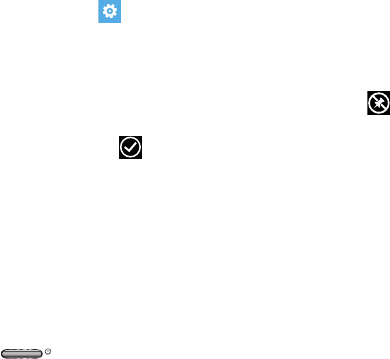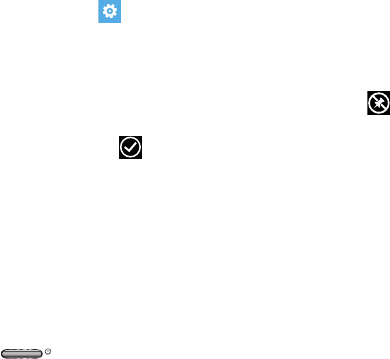
Understanding Your Phone 29
Changing the Lock Screen Background
You can change the background of your Lock screen by
following these steps:
1. From the Home screen, swipe the screen to the left to
display the apps menu, then touch
Settings
.
2. Under the
system
menu
,
touch
lock screen
.
3. Touch the
Background
field to choose an image
location:
• photo
: Sets a photo as the Lock screen background. Touch the
change photo
field to select a photo from your photo albums.
Slide the photo within the window to crop it, then touch to
save.
•Bing
: Randomly sets professional Bing images as the Lock
screen background.
• Live Wallpaper
: Sets Live Wallpapers as the Lock screen
background. Touch the
open app
field to launch Live
Wallpaper.
•Photo Editor
: Edit the background image with Photo Editor.
Touch the
open app
field to launch Photo Editor.
4. Touch the Power/Lock key twice to view the
new Lock screen background.
Moving Tiles on the Home Screen
To move an Application Tile on your Home screen, follow
these steps:
1. From the Home screen, touch and hold the
Application Tile that you want to move.
2. Drag the Tile to the new location and release.
3. Touch the center of the icon to place it in the
new location.
•
Be careful not to touch
unpin
. If you do, the Tile will
be deleted.