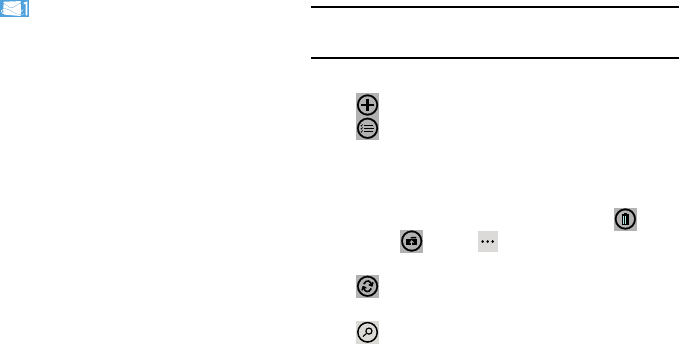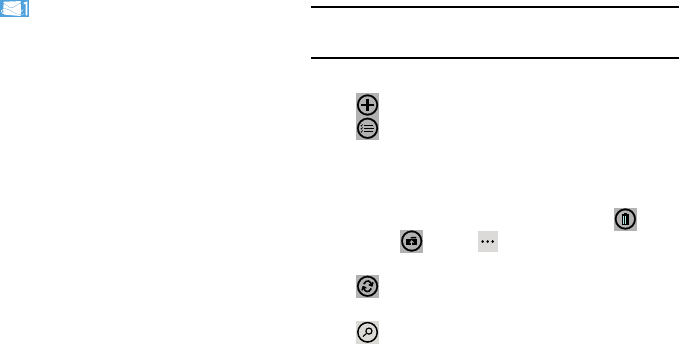
Messaging 83
Checking Your Email
When you have new email, a number displays in the Email
icon on the Home screen. To check your email:
1. From the Home screen, touch the email icon (such as
Hotmail ) of the account you want to check.
The Inbox screen displays all emails in your inbox.
2. Swipe the screen left to display all, unread, flagged,
or urgent emails.
A list of emails displays. For each email, the sender’s
name, the day the email was sent, the subject of the
email, and the first words of the email are displayed.
3. Touch and hold an email entry in the list to display the
options
delete
,
mark as unread
,
move
,
set flag
,
complete flag
, or
clear flag
, which is applied only to that
one email. (Available options may differ depending
upon your email service provider.)
4. Touch an entry in the list to open the email.
Email Folder Options
The Inbox is one of many email folders. The options available
while viewing a folder are located at the bottom of the
screen.
Note:
Available options may differ depending upon your email
service provider.
The options are:
1.
new
: Create a new email.
2.
select
: Display the emails in this folder so they can
be marked.
•
Touch to the left of an email in the list to mark it with a check
mark.
•
Once you have marked the emails, touch:
delete
or
move
, or touch
➔
mark as read
,
mark as
unread
,
set flag
,
complete
, or
clear flag
.
3.
sync
: Synchronize your emails. For more information,
refer to
“Syncing Your Email Account” on page 88.
4.
search
: Use the keyboard to enter a word or phrase to
search for in the current inbox.