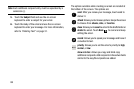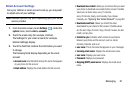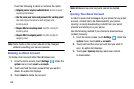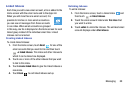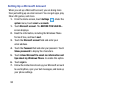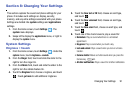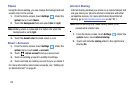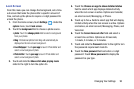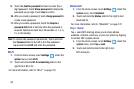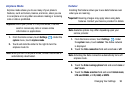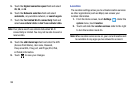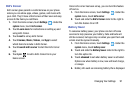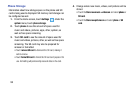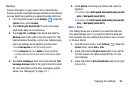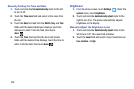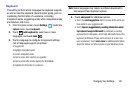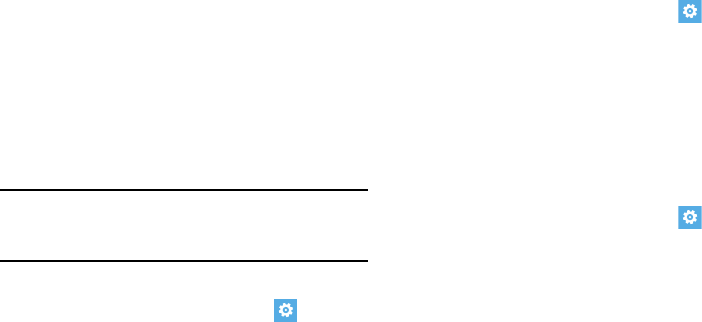
94
9. Touch the
Confirm password
field and re-enter the 4-
digit password. Touch Show password to display the
password as you type. Touch
done
to confirm
.
10. After you create a password, touch
change password
to
create a new password.
11. After you create a password, touch the
Require a
password after
field to set how often the password is
required. Options are each time, 30 seconds, or 1, 3, 5,
15, or 30 minutes.
Note:
To remove the password requirement, Touch and slide
the
Password
slider to the left to turn the password
requirement mode
Off
and enter the password.
Wi-Fi
1. From the Home screen, touch
Settings
. Under the
system
menu, touch
Wi-Fi
.
2. Touch and slide the Wi-Fi networking slider to the
right to turn Wi-Fi
On
.
For more information, refer to “Wi-Fi” on page 125.
Bluetooth
1. From the Home screen, touch
Settings
. Under the
system
menu, touch
Bluetooth
.
2. Touch and slide the Status slider to the right to turn
Bluetooth
On
.
For more information, refer to “Bluetooth” on page 127.
Tap + Send
Tap + send (NFC sharing) allows you to share photos,
websites, contacts, and more, or pair your phone by tapping
to another NFC-capable device.
1. From the Home screen, touch
Settings
. Under the
system
menu, touch
tap + send
.
2. Touch and slide
the slider to the right to turn
NFC sharing On.