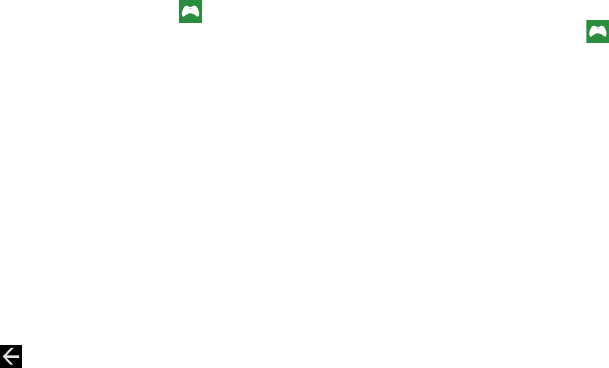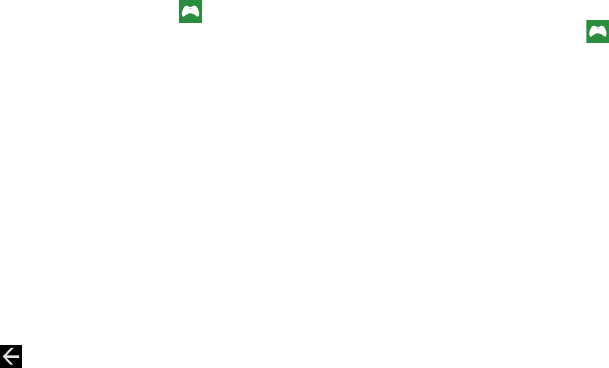
136
Getting More Games
To buy more games and install them on your phone:
1. From the Home screen, touch
Games
➔
collection
➔
get more games
to go to the Games Store.
2. Swipe your screen to the right or left to view more
game categories. The choices are:
new
,
spotlight
, and
genres
. An icon, the game’s name, a description, and
the price displays for each game.
3. Touch the game to see an expanded description,
screenshots, and reviews.
4. Touch
try
for a free trial,
buy
to purchase the game,
install,
if the game is free, or
share
to send someone a
message or email containing a link to the game.
The Confirm purchase screen displays. The purchase is
charged to your mobile phone account or you can
touch
Change payment method
.
5. Touch
buy
or
install
to continue or
cancel
to stop.
6. Touch to exit.
The new game is added to your collection screen.
Joining and Accessing Xbox LIVE
To access Xbox LIVE, you need a set up a free Xbox account
and get a player ID.
1. From the Home screen, touch
Games
➔
Xbox
.
2. Touch
join Xbox LIVE or sign in
. The Windows Live ID
required screen displays.
3. Touch
sign in
. The Sign In With A Windows Live ID
screen displays.
4. Touch
sign in
if you have a Windows Live ID, and enter
your Windows Live ID and password. Touch
sign in.
– or –
Touch
create one
and follow the instructions to create
an ID and password.
Your player ID is displayed on the Xbox LIVE screen.