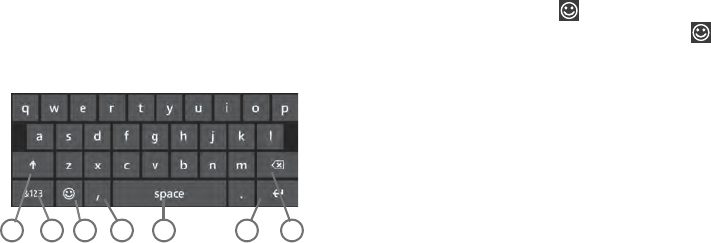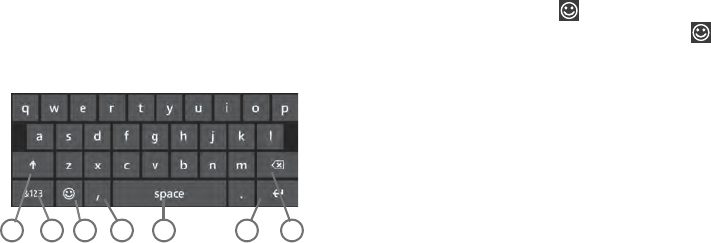
Entering Text 33
Using the QWERTY Keyboard
Your phone offers the convenience of an on-screen QWERTY
keyboard. Using the QWERTY keyboard to type letters,
numbers, punctuation, and other special characters into text
entry fields or other applications should be simple and fast.
The following keys perform special functions when entering
text. Some keys may perform differently depending on the
field in which text is being typed.
1.
Shift:
Used to switch between uppercase and
lowercase characters
. Tap twice to switch to
caps lock mode.
2.
123
or
&123:
Touch once to type special characters and
numbers that appear on the QWERTY keys. (Examples:
$, #, !, 1, 2, etc.) Touch the right arrow for additional
characters.
3.
Semicolon
or Emoticon : Touch the semicolon to
separate addresses or phone numbers. Touch to
display several screens of Emoticons. Touch a category
at the bottom of the screen, then swipe up or down to
display more Emoticons. Touch a character on the
screen to add it to your text.
4.
@
or
Comma
: Touch once to type the character
displayed, which may be the @ character or a comma,
depending on the field in which text is being typed.
5.
Space
: Touch to insert an empty space.
6.
Enter:
Touch to move the insertion point to the next line
in a message.
7.
Backspace
: Touch to delete the previous character,
similar to the backspace key on a computer keyboard.
The keyboard provides keys labeled with alphabetic
characters. Touch the key corresponding to the character you
want to enter.