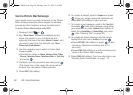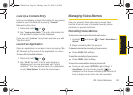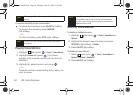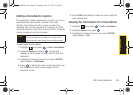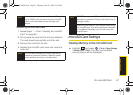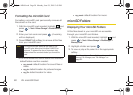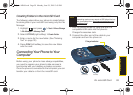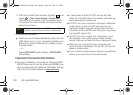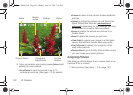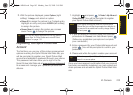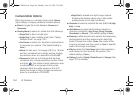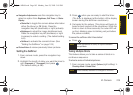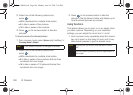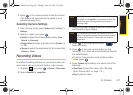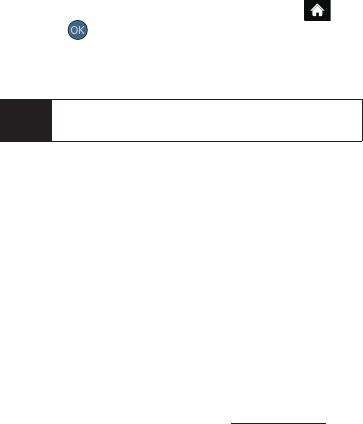
100 2H. microSD Card
3.
With the microSD card inserted, highlight and
press
> Tools > Mass Storage > Connect to PC.
(Wait for the connection to be completed. When
connected, the host computer will automatically
detect your phone.)
To remove the connection:
ᮣ When you have finished transferring data, click the
USB device icon on your computer’s taskbar, and
follow the onscreen instructions to safely unplug
the USB cable.
– or –
Press
DISCONNECT (right softkey) > DISCONNECT
(left softkey).
Important Connection Information
ⅷ No driver installation is required for Windows 2000/
ME/XP/Vista users. If you use Windows 98/98SE, you
have to download and install the USB Mass Storage
Driver from the Sprint website at
www.sprint.com.
ⅷ To avoid loss of data, DO NOT remove the USB
cable, the microSD card, or the battery while files are
being accessed or transferred.
ⅷ DO NOT use your computer to change or edit folder
or file names on the microSD card, and do not
attempt to transfer large amounts of data from the
computer to the microSD card. Doing so may cause
the microSD card to fail.
ⅷ DO NOT turn off or restart your computer, or put it
into standby mode, while using a mass storage
device. Doing so will result in loss or damage of data.
ⅷ While you are connected to the computer, your
phone’s screen will display “Phone Off.” You cannot
make or receive calls.
ⅷ If you connect a mass storage device to a peripheral
device, your device may not work properly.
Note
During this connection via the USB port, you will be
unable to use your phone to make or receive calls.
Sprint M560.book Page 100 Monday, June 29, 2009 3:09 PM