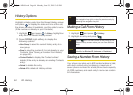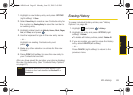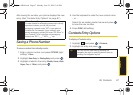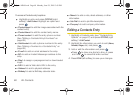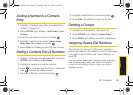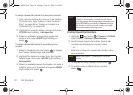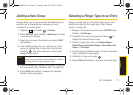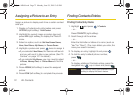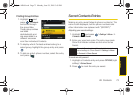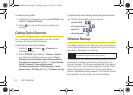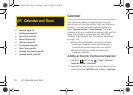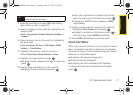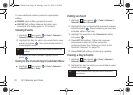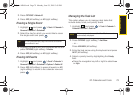72 2E. Contacts
Assigning a Picture to an Entry
Assign a picture to display each time a certain contact
calls you.
1. Display a Contacts entry information and press
OPTIONS (right softkey) > Edit Contact.
2. Highlight the current image or picture type and
press
ADD (right softkey) to display the Photo ID
menu.
3. Select an option, such as Get New Screen Savers,
None, New Picture, My Albums, or Screen Savers.
4. Highlight a picture and press twice to assign it.
Ⅲ If you selected New Picture, the camera will launch
and you will use it to take a new picture. (See “2I.
Camera” on page 101 for details.)
Ⅲ If you selected My Albums, you may need to select
In Phone, Memory Card, or Online Albums to find the
picture.
5. Press ASSIGN (left softkey) to save the assigned
picture.
6. Press DONE (left softkey) to complete the process.
Finding Contacts Entries
Finding Contacts by Name
1. Highlight and press > Contacts.
– or –
Press
CONTACTS (right softkey).
2. Scroll through all the entries.
– or –
Enter the first letter or letters of a name (such as
“dav” for “Dave”). (The more letters you enter, the
more your search narrows.)
3. To display an entry, highlight it and press .
4. To dial the entry’s default phone number,
press .
– or –
To display additional Contacts entries, press the
navigation key ( ) up or down and press .
Shortcut
From standby mode, press CONTACTS (right
softkey) to display the Search feature.
Sprint M560.book Page 72 Monday, June 29, 2009 3:09 PM