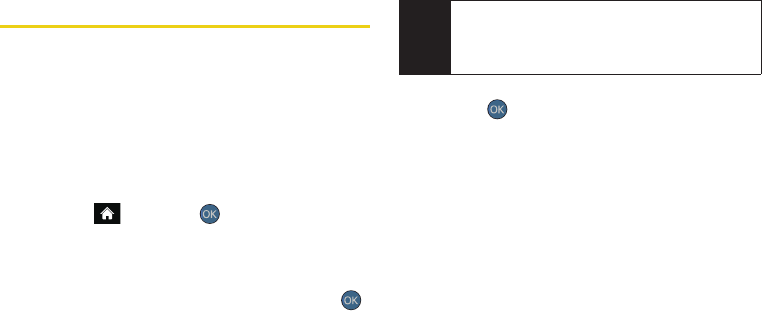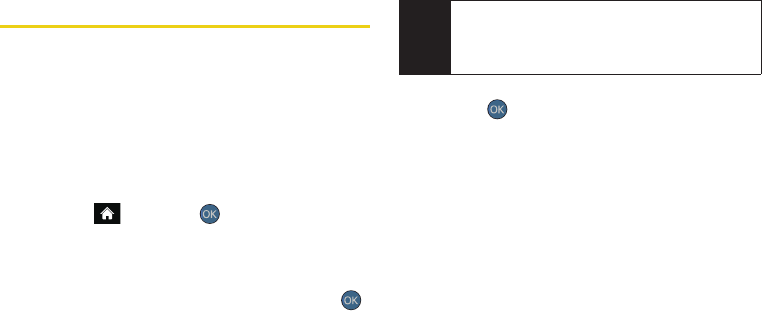
112 2I. Camera
Sending Sprint Picture Mail
Once you have taken a picture or a video, you can use
the messaging capabilities of your phone to instantly
share it with family and friends. You can send a picture
to up to 25 people at a time using their email
addresses or their phone numbers.
Sending Pictures and Videos From the
In Phone Folder
1. Highlight and press > Photos > My Albums
> In Phone.
Ⅲ You can also select the Memory Card location as
your file source.
2. Highlight a picture or video to send and press .
(The check box in the upper left corner will be
marked. You can select multiple pictures and
videos.)
3. Press OPTIONS (right softkey) > Send > via Picture Mail
to then choose from a current Contacts entry.
Ⅲ You can also choose to upload the currently
selected image to a Bluetooth device (page 125).
4. Select a Contacts entry by highlighting it and
pressing .
Ⅲ Press NEW ADDR (right softkey) to manually enter
either a wireless phone number or email address
and press
CONTINUE (left softkey).
– or –
Ⅲ Enter additional recipients by pressing MULTIPLE
(left softkey), place a checkmark alongside a
desired entry, and press
CONTINUE (left softkey).
5. Press CONTINUE (left softkey) when you are finished
adding recipients.
6. If you wish to include a subject, scroll to Subj: and
press
ADD (right softkey). Enter your subject and
press
NEXT (left softkey) to save and exit.
7. If you wish to include a text message, scroll to Text:
and press ADD (right softkey). Enter your message
and press
NEXT (left softkey) to save and exit. (See
“Entering Text” on page 30.)
Note
The first time you send Sprint Picture Mail, you will be
prompted to register your Sprint Picture Mail account.
(See “Registering Your Sprint Picture Mail Account”
on page 103.)
Sprint M560.book Page 112 Monday, June 29, 2009 3:09 PM