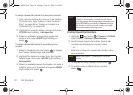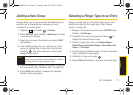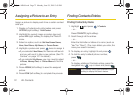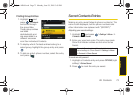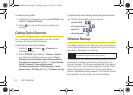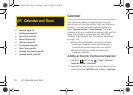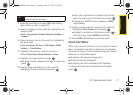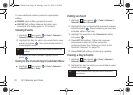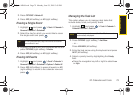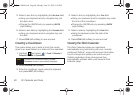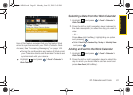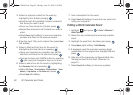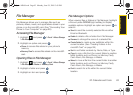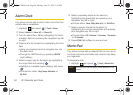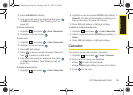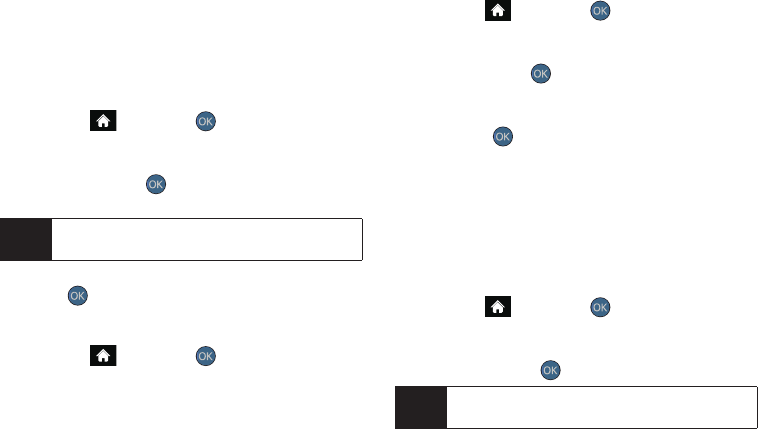
78 2F. Calendar and Tools
To view additional options, press the appropriate
softkey:
ⅷ DISMISS (right softkey) ignores the event.
ⅷ SNOOZE (left softkey) silences the alarm and
schedules it to replay again in 10 minutes.
Viewing Events
1. Highlight and press > Tools > Calendar >
Personal Calendar > Scheduler.
2. Highlight the day for which you would like to view
events and press . (Your phone lists events in
chronological order.)
3. To display an event’s details, highlight it and
press .
Going to the Current Day’s Calendar Menu
ᮣ Highlight and press > Tools > Calendar >
Personal Calendar > Today.
Editing an Event
1. Highlight and press > Tools > Calendar >
Personal Calendar > Scheduler.
2. Highlight the day containing the previously created
event and press . (Days containing an event are
indicated within a red box.)
3. Highlight the event from the Schedule tab listing
and press .
4. Press EDIT (left softkey). Follow the onscreen
procedures to alter any of the previously
configured fields. See “Adding an Event to the
Personal Calendar” on page 76.
5. Press DONE (left softkey) to store any updates.
Erasing a Day’s Events
1. Highlight and press > Tools > Calendar >
Personal Calendar > Scheduler.
2. Highlight the day for which you would like to erase
events and press .
Tip
In the calendar view, days with events scheduled are
outlined.
Tip
In the scheduler view, days with events scheduled
are outlined.
Sprint M560.book Page 78 Monday, June 29, 2009 3:09 PM