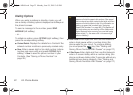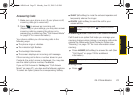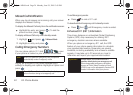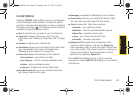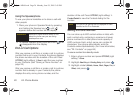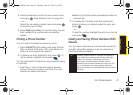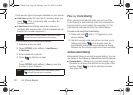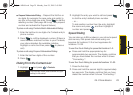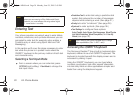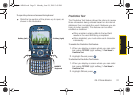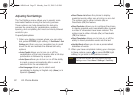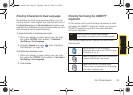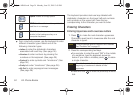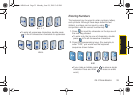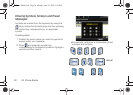30 2A. Phone Basics
Entering Text
Your phone provides convenient ways to enter letters,
numbers, emoticons, and symbols whenever you are
prompted to enter text (for example, when adding a
Contacts entry or when using Sprint Mail and Text
Messaging).
In this section we’ll cover the steps necessary to enter
text while the phone is in portrait mode where the
QWERTY keyboard is the primary method of both text
and character entry.
Selecting a Text Input Mode
ᮣ From a screen where you can enter text, press
OPTIONS (right softkey) > Text Mode to change the
text input mode.
Ⅲ Predictive Text to enter text using a predictive text
system that reduces the number of keypresses
required while entering a word. (See page 31.)
Ⅲ Smiley’s to enter “emoticons.” (See page 36.)
Ⅲ Symbols to enter symbols. (See page 36.)
Ⅲ Text Settings to configure these options:
Auto-Capital, Auto-Space, Dual Language, Word Choice
List, Word Prediction, Word Completion, and Use My
Words (see page 32).
Accessing the QWERTY Keyboard
The Samsung Reclaim™ has a built-in, keyboard-style
keyboard, referred to as a full QWERTY keyboard. The
keyboard is located beneath the display screen and is
accessed by sliding it open.
Using the QWERTY keyboard, you can type letters,
numbers, punctuation, and other special characters
into text entry fields or other applications simpler and
faster than using the telephone keypad.
Note
Speed dialing is not available when you are roaming;
when you are roaming off the Nationwide Sprint
Network, you must always dial using eleven digits
(1 + area code + number).
Tip
When entering text, press the Shift key to change
letter capitalization (Abc > ABC > abc).
Sprint M560.book Page 30 Monday, June 29, 2009 3:09 PM