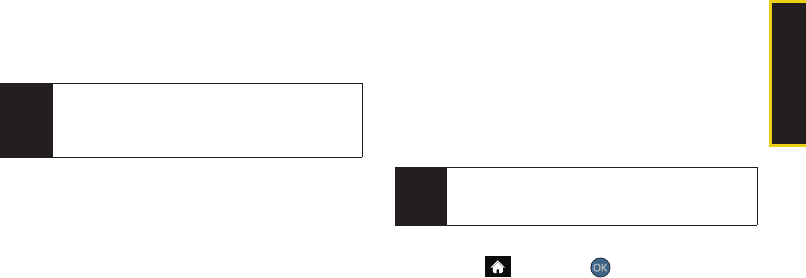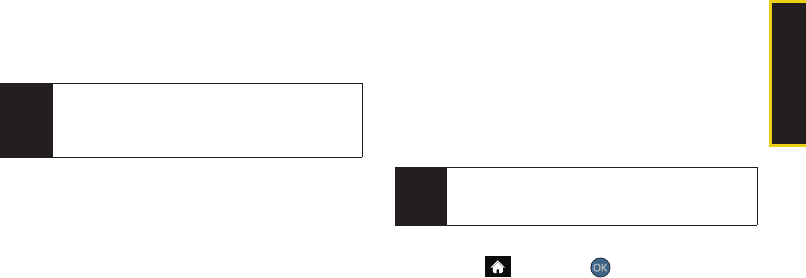
Camera
2I. Camera 111
ⅷ Assign to assign the current image as a Picture ID or
Screen Saver or the selected video clip as a Video
Ringer or Voice Calls.
ⅷ Erase to erase the image or selected images.
ⅷ Copy/Move to copy or move an image or video to an
installed memory card.
ⅷ Detail/Edit to attach a text caption or view the media
information associated with the image.
Ⅲ Text Caption to edit the selected picture’s caption.
Ⅲ Media Info to display the file’s information such as
caption and date taken.
ⅷ Album list to display the list of albums saved in your
phone.
ⅷ Media Filter to display either All media types, Pictures
Only, or Videos Only.
ⅷ Camera/Camcorder Mode to switch to either the
camera or camcorder mode.
Online Albums
Once a picture is taken, it is automatically saved to the
preselected folder (
In Phone or Memory Card).
Alternatively, you can save pictures to your Online
Albums folder. From the Online Albums folder, you can
view all the pictures you have taken, move selected
images to your In Phone folder, delete images, and
access additional picture options.
To review pictures in the Online Albums folder:
1. Highlight and press > Photos > My Albums
> Online Albums
.
2. Use your navigation key to scroll through and view
the pictures.
Note
Deleting pictures will free up memory space in your
phone to enable you to take more pictures. Once
deleted, pictures cannot be uploaded to your online
Sprint Picture Mail account.
Note
Before you can use the Online Albums folder, you
must first go online and create a Picture Mail account
and password.
Sprint M560.book Page 111 Monday, June 29, 2009 3:09 PM