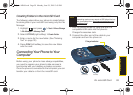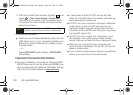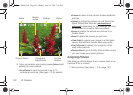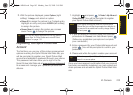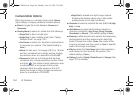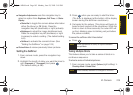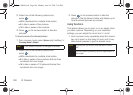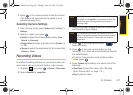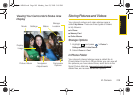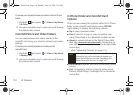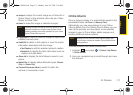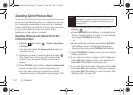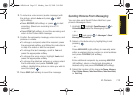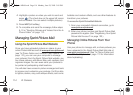Camera
2I. Camera 107
2. Press or the camera button to take the picture.
(The picture will automatically be saved in your
selected storage area.)
Selecting Camera Settings
1. From camera mode, press Options (right softkey) >
Settings.
2. Select an option and press :
Ⅲ Quality to select the picture quality setting (Fine,
Normal, or Economy).
Ⅲ Shutter Sound to select a shutter sound (Shutter 1-4
or
Off).
Ⅲ Storage to select the destination for the image files
(
Phone or Card).
Recording Videos
In addition to taking pictures, you can record, view, and
send videos with your phone’s built-in video camera.
1. Highlight and press > Photos > Camcorder.
2. Select VideoMail or LongVideo.
3. Using the phone’s display screen as a viewfinder,
aim the lens at your subject.
4. Press or the side camera button ( ) to
begin recording.
5. Press or the side camera button to stop
recording. (The video will automatically be saved to
the default folder.)
Ⅲ To return to camcorder mode to take another
video, press .
6. Press Options (right softkey) and select one of the
following:
Ⅲ Send Video to send the video. (See “Sending
Sprint Picture Mail” on page 112.)
Ⅲ Play to play the video.
Note
VideoMail can be at most 25 seconds in length, but
the length of a
LongVideo is dependent on both the
quality settings and storage type used (phone or
memory card).
Note
To activate the Camcorder, the keyboard must be
open. Closing the keyboard at any time during usage
of either the Camera or Camcorder will close the
application.
Sprint M560.book Page 107 Monday, June 29, 2009 3:09 PM