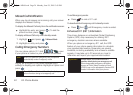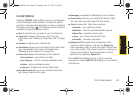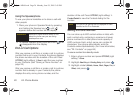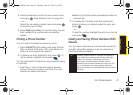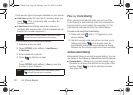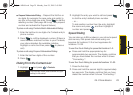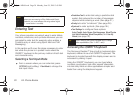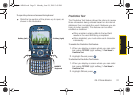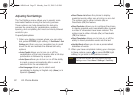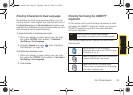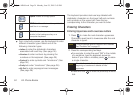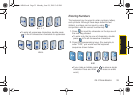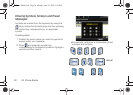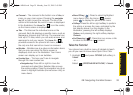32 2A. Phone Basics
Adjusting Text Settings
The Text Settings menu allows you to specify more
automated features during the text entry process.
These options can help streamline the text entry
process by correcting for capitalization, spelling,
spacing, and completing the most commonly entered
words for you.
To specify text options:
1. When you display a screen where you can enter
text, press
OPTIONS (right softkey) > Text Mode > Text
Settings and then use your navigation key to scroll
down the list and activate the desired text entry
options:
Ⅲ Auto-Capital allows you to turn on or off the
capitalization of the next character after a full stop
punctuation is followed by a space.
Ⅲ Auto-Space allows you to turn on or off the ability
to insert a space automatically after a word is
selected from the candidate list.
Ⅲ Dual Language allows you to select word
candidates to display in English only (
None) or in
Spanish (
Spanish).
Ⅲ Word Choice List allows the phone to display
predicted words, either one at a time or as a list.
The options are to either Activate (
On) or
Deactivate (
Off) the feature.
Ⅲ Word Prediction allows you to configure the phone
to display possible word candidates after a preset
number of characters have been entered. The
options are to either Activate (
On) or Deactivate
(
Off) the feature.
Ⅲ Word Completion allows you to turn on or off the
ability to insert predictive words into the text.
Ⅲ Use My Words allows you to use a personalized
database of words.
2. When you have completed making your changes
to these options, press
or press CLOSE (right
softkey) to go back to the previous screen.
Note
You can also access Text Entry options from the
Settings menu. Press
Menu > Settings > Text Entry.
Sprint M560.book Page 32 Monday, June 29, 2009 3:09 PM